Windows 10 Game Mode tested: good for minimum fps, bad for multitasking
Game Mode can help low-end hardware improve performance, but it can cause some strange problems, too.

One of the new features introduced with the Windows 10 Creators Update is Game Mode, which supposedly provides a better and more consistent gaming experience by altering the allocation of hardware resources when a game is running. That may sound interesting, but in my earlier testing I found little to no benefit—and a few cases where Game Mode actually dropped performance. Of course that was with an Insider Preview build, so the public release of the Creators Update ought to be better, right?
Turns out, the simple answer is that it's not substantially different from what I saw before. In most cases, the changes are small and would go unnoticed. But that's if I'm doing my normal thing while playing games: I close any unnecessary applications sitting in the background and basically free up resources so that the game will run as well as possible. Game Mode in theory works best when you don't take such measures and simply let the OS handle the dirty work.
Windows does all of this already, and it has been doing so for decades. It's called multi-tasking, and we're all familiar with the concept by now. All running processes on your PC have a different priority level. Windows has six priorities: low, below normal, normal, above normal, high, and realtime. Most processes launch at 'normal' priority, which means the OS will treat them relatively equally. A process running at a higher priority will get more resources than lower priority tasks, but it will only get those resources if it needs them—so a high or realtime priority process that's not doing anything won't bog down your system.
Game Mode changes things in some fuzzy fashion, allocating specific CPU cores to the game and leaving other cores for the remaining processes, and likely altering priority levels. Microsoft is a bit nebulous on what it's doing right now, and there are 'planned additions' to Game Mode in the future.
Right now, my testing shows that Game Mode has some small benefits on a low-end CPU and some disturbing results on a high-end CPU—it killed background video playback on a system that could easily handle playing a game and a video simultaneously with Game Mode disabled.

Setting up Game Mode
A quick primer, for the uninitiated. Enabling Game Mode is a two-step process. First you need to turn it on in the Windows Settings area, but you also need to enable it for each game as well. To do this, open the Windows Game Bar (Win+G) with the game running, and check the "Use Game Mode for this game" box. (FYI, some systems only seem to show the Game Bar if the game is running in borderless window or windowed mode.) The good news is you don't need to exit and restart the game—the effect is almost immediate.
Here's what I did for testing Game Mode this round. I selected two sets of hardware, a high-end Core i7-5930K build and a budget Core i3-7100 build. (Note that I had planned on a 'midrange' Ryzen 1600X build to round things out, but after seeing what happened with the high-end and low-end builds, running more tests seemed unnecessary.)
The biggest gaming news, reviews and hardware deals
Keep up to date with the most important stories and the best deals, as picked by the PC Gamer team.
Next, I looked at previously compiled results for games and selected those that showed the most benefit from a faster CPU—the idea being that's where Game Mode is most likely to help. I came up with the following list: Ashes of the Singularity: Escalation (DX12), Dawn of War 3 (DX11), Fallout 4 (DX11), Grand Theft Auto 5 (DX11), Hitman (DX12), and Total War: Warhammer (DX11). While three of the games support DX12, Total Warhammer's implementation isn't useful if you're using an Nvidia GPU, so I stuck with DX11.

Now comes the tricky part. I plugged in a second display and loaded up some extra tasks. I opened Task Manager, Chrome and Edge with a few tabs running in each—email, a Google Docs file, and Twitter. Word and Excel are open as well, and a couple of utilities (MSI Afterburner and HWiNFO64) are active. None of this makes too much of a difference, so I opened Firefox and loaded up a 1080p60 YouTube video for good measure.
Game Mode results
The above doesn't cause any problems during routine PC use, but what happens when you start playing a game? On the Core i3 budget build, things went south quickly in most games—not necessarily for the game, but the YouTube video started dropping frames and was clearly compromised, and gaming performance started stuttering a bit as well compared to running lean and clean. On the high-end PC, as you would expect given the hardware, everything continued to run more or less business as usual.
For each game, I selected some reasonable settings (1080p medium for the budget system and 1080p ultra for the high-end PC), and tested with and without enabling Game Mode.
Here are the with/without Game Mode results for the six tested games across two systems.
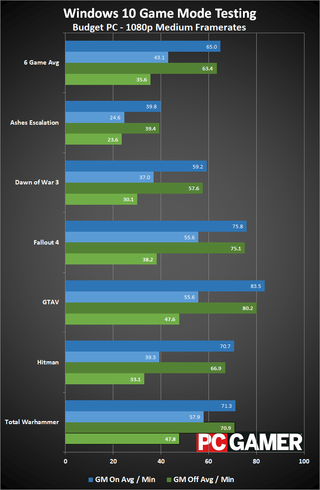
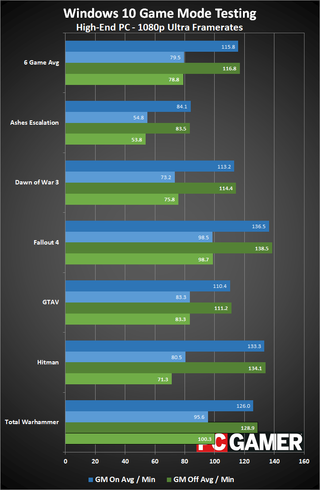
The budget PC clearly shows some advantages to enabling Game Mode, right? I mean, look at the minimum fps results—the 97 percentiles are better than before on most games, and in some cases minimum framerates are 20-30 percent higher. The high-end PC doesn't do as well, with four games showing almost no change, Hitman showing a moderate benefit to minimum fps with Game Mode, and Total Warhammer showing a slight drop in minimum fps.
If that was the whole story, at least I could come away saying Game Mode tends to help a bit with PCs that are struggling to maintain framerates while doing other moderately complex background tasks (like watching a YouTube video). The problem is that there's a second part to what's going on, specifically what happens to the video playback on Youtube.
On the i3-7100 and GTX 1050 Ti, without Game Mode the Youtube video starts to stutter a bit in some games, more severely in CPU intensive games like Ashes: Escalation. It's a workload that's too much for the PC to handle already, but turning on Game Mode takes the video from stuttering to stop-motion playback. The audio didn't drop out, but the video would show a single frame for seconds at a time. In either case, I wouldn't recommend streaming an HD video on a budget system while gaming (unless it's a very lightweight game).
What you might not expect is that Game Mode has a similar though lessened impact on the high-end i7-5930K and GTX 1080. Without Game Mode, the video plays without any serious issues, but turning on Game Mode causes stuttering and occasional long freezes in all the games I tested. So while Game Mode might help gaming consistency in certain situations, it does so at the cost of background task consistency.
By tweaking the resource allocation to favor games, Game Mode can prevent background tasks from using otherwise idle cycles.
None of this is particularly shocking. Windows has had decades of practice at tuning task scheduling, and the various priority levels are usually sufficient—provided you have enough hardware to throw at a problem. If playing a video uses 10 percent of your CPU, and playing a game uses 50 percent of your CPU, you can likely do both tasks at the same time without running into problems. But if playing a game uses 75 percent of your CPU and the video playback or other tasks can use 35 percent of your CPU, there's no magical software solution that will allow both tasks to run without some form of compromise.
On the i7-5930K, something is clearly wrong.
By tweaking the resource allocation to favor games, Game Mode can prevent background tasks from using otherwise idle cycles. Microsoft didn't go into specifics, but suppose Game Mode reserves all but one CPU core for the game. That's not a bad idea on a dual-core or maybe even quad-core CPU, but with a 6-core processor it's unnecessary.
I'm not sure if that's what's happening, but whatever the cause, Game Mode didn't play nicely with background video playback. With Youtube, that's not such a big deal. But if one of the background tasks is a video encode for Twitch livestreaming, that's a real problem.

Of course I've only tested a handful of games, on two hardware configurations. Maybe there's some specific combination of hardware and software that will show greatly improved results with Game Mode. I doubt it, and a better solution is to shut down unneeded background tasks when playing games—at least if your PC doesn't have enough RAM and processor performance to handle things. Upgrading your PC's hardware is another option, but that costs money. And if you're using a PC infested with malware, definitely take care of that problem before thinking about playing games. It's all about priorities.
Jarred's love of computers dates back to the dark ages when his dad brought home a DOS 2.3 PC and he left his C-64 behind. He eventually built his first custom PC in 1990 with a 286 12MHz, only to discover it was already woefully outdated when Wing Commander was released a few months later. He holds a BS in Computer Science from Brigham Young University and has been working as a tech journalist since 2004, writing for AnandTech, Maximum PC, and PC Gamer. From the first S3 Virge '3D decelerators' to today's GPUs, Jarred keeps up with all the latest graphics trends and is the one to ask about game performance.
Most Popular


