The best settings for Valorant
Every frame counts in this competitive FPS, but hitting 144+ fps is surprisingly easy.
If ever there were a game to justify a fancy 144Hz monitor, it's Riot's new "I Can't Believe It's Not Counter-Strike" shooter Valorant. A millisecond can be the difference between life and death, between a clutch win and a loss.
The good news is Valorant, as a competitive game designed for global audiences, will run—and run well—on just about any old toaster. Honestly this is one of the least demanding big games of the past decade, by far.
But there's a catch: At this early stage, there are no graphics presets. That can make it hard to know where to start when you're looking for that competitive edge. Textures? Materials? Bloom? Read on to find out what knobs to turn in pursuit of peak performance.
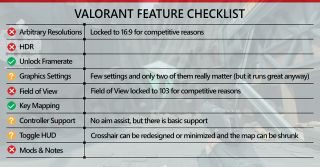
Tweak these settings
As our partner for these detailed performance analyses, MSI provided the hardware we needed to test Valorant on different AMD and Nvidia GPUs.
Improve Clarity: The "Improve Clarity" graphics setting in Valorant is one of the strangest I've ever encountered. In my tests, enabling the "Improve Clarity" option slashed framerate by up to a third. One toggle! For an effect you'll barely notice! I've honestly never seen (or not seen) anything like this.
So, what does it do exactly? Reddit is full of threads asking for an explanation, and best I can tell the answer is that it slightly boosts contrast. And I mean slightly.
I've taken screenshots, I've taken video footage. I've stared at gelato stands and abandoned cafes. I've done all the usual side-by-side comparisons. "Improve Clarity" seemingly overlays a filter that boosts contrast, helping bright colors pop from the background. Theoretically, enabling it grants a competitive advantage, especially spotting enemies at range.



Realistically it's a meaningless tweak. But considering how insignificant the contrast bump appears in footage, the hit to performance is shocking. Needless to say, if you're having trouble running Valorant, this is the first setting you should disable. At the moment there's next-to-no visual impact, so turning it off is like removing 20 lb ankle weights from your graphics card and turning it loose.
The biggest gaming news, reviews and hardware deals
Keep up to date with the most important stories and the best deals, as picked by the PC Gamer team.
Anti-Aliasing: Valorant has precious few anti-aliasing options. You can choose from MSAA 2X and MSAA 4X and… that's it. The good news is that MSAA, or Multi-Sample Anti-Aliasing, looks clean and clear. That's essential for a competitive game like Valorant.
The bad news is that MSAA is a bit more performance-intensive than a post-processing filter like FXAA. In Valorant, enabling MSAA 2X results in a 19% hit to framerate, while MSAA 4X slashes framerate by 29% over the baseline. That's a pretty steep price to pay for smoothing out some power cables and ivy-covered trellises, though I'd recommend running at least MSAA 2X to help cut down on the "shimmer" effect caused by aliasing at long distances.
Honestly this is one of the least demanding big games of the past decade, by far.
It's also worth noting that anti-aliasing is more important at lower resolutions. At 1080p, disabling anti-aliasing leads to a lot of jagged edges. At 4K, it's easier to get away with disabling anti-aliasing entirely—which is good news if you need a few extra frames per second to put you over the top.
Material Quality: For most people, disabling "Improve Clarity" and anti-aliasing will be enough to run Valorant at 100+ frames per second, even at 4K. If you're still casting about for a few extra frames though, Material Quality is the last setting I tested that had a noteworthy impact on framerate.
Barely noteworthy, I should stress. Dipping Material Quality from High to Low resulted in a 6% boost to framerate, which is none too impressive after the 30% shifts in performance we discussed before. The good news though is Valorant's stylized art still looks just as good at Low as it does at High. There's even an argument that the Low setting gives players a competitive advantage, stripping out some of the extraneous environment noise (i.e. bricks, paving stones, shiny wall surfaces) and leaving the arena purer as a result.



Our benchmarks
Benchmarking Valorant is challenging. Not only is there no built-in benchmarking tool, there aren't even graphics presets. I admit, I wasn't expecting that. Thus it's worth laying out what I mean when I say "High," "Medium," and "Low" here.
Some settings have a High/Medium/Low breakdown, so those were easy. I went a bit further though and adjusted anti-aliasing and anisotropic filtering, so "Low" disabled the former and set the latter to 1X, and "Medium" used MSAA 2X and AF 8X. High obviously maxed out both. The rest of the settings, I left "On" at all times. If I'd known how big an impact "Improve Clarity" had on framerate, I might've disabled it for our makeshift "Low" preset, but ah well. Bump our numbers by 15 to 20% if you want an idea how Valorant runs with that setting disabled.
I also ran our benchmarks exclusively on Valorant's "Split" map. After extensive testing, I found that "Split" consistently exhibited the lowest framerates of Valorant's four maps. If you're playing on "Ascent," "Bind," or "Haven," expect framerates to be at least 10% higher on average.
In any case, Valorant is incredibly lightweight. Even if your goal is 144 frames per second, Nvidia's entry-level GTX 1650 can manage that at 1080p maxed out—and then some. We averaged more than 200fps on a GTX 1650 with all the bells and whistles. From there the numbers get ridiculous in a hurry, with Nvidia's RTX 2080 Ti averaging more than 400fps at max settings. Even the most framerate-obsessed person in the world can't complain about that.
The only quirk worth noting: AMD graphics cards perform significantly better than Nvidia's hardware, at least at the moment. The RX 5700 XT consistently outperformed the RTX 2080 Ti at 1080p—and even the RX 5600 XT managed to surpass the 2080 Ti at Low and Medium settings.
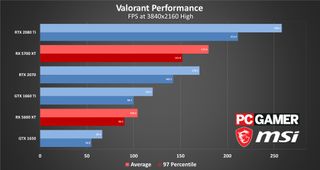
4K testing: Unfortunately that pattern doesn't hold at higher resolutions. When I tested at 4K, the 2080 Ti finally reigned supreme—though even at 4K, the 2080 Ti is overkill. An RTX 2070 is more than enough, and even a GTX 1660 Ti or RTX 2060 suffices with the aforementioned "Clarity" option disabled.
The RX 5600 XT and GTX 1650 struggled though, and I'm surprised at the difference in performance between 1080p and 4K. Sure, 4K is tough, but the performance gap between Valorant at 1080p and Valorant at 4K seems wider than usual.
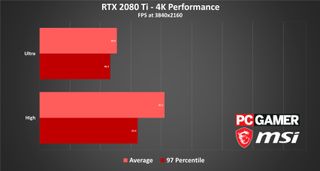
A closer look at Valorant's anti-cheat
Valorant is a great game, but its "Vanguard" anti-cheat system has proved controversial. While many games include intrusive anti-cheat systems, Vanguard is the only one I've seen (aside from Doom's short-lived Denuvo implementation) that starts running as soon as you boot your PC.
Does it affect your PC's overall performance? No, not really. You probably don't need to worry on that front. There were scattered reports about Vanguard interfering with vital temperature-monitoring programs early on, but Riot patched out that behavior (for the most part) and seems aware it overreached.

Even if we ignore that aspect though, Vanguard has privacy and security ramifications. "Whenever you have a driver like that, you're at risk of introducing security and reliability issues to the computer," Saleem Rashid, a security researcher, said to Ars Technica. All software comes with risks, in other words, but the nature of Vanguard makes it a bigger risk should bad actors find an exploit. While Riot recognizes people's discomfort, the system remains in the game. After the initial wave of blowback, Riot at least allowed users to disable Vanguard between Valorant sessions—but if you do so, you'll still need to reboot your PC before you're allowed to play Valorant again.
Cheating is a major issue in competitive shooters, and with Vanguard it's clear that Riot has taken a very aggressive approach from the outset. As one comparison, CS:GO battled cheaters for years before Valve eventually created VACNet, an anti-cheating solution driven in part by machine learning. For now, Vanguard makes me uncomfortable enough that I've only played Valorant on our benchmarking PC, keeping both Valorant and Vanguard off my personal desktop machine. Do with that info what you will.
The hardware we recommend
This is (usually) the hardware we recommend to get a minimum "good-to-great," 60+ fps experience at 1080p. Luckily Valorant is so lightweight, you can get 200+ fps on a GTX 1650. Hell, you could probably have a perfectly decent experience on a laptop with integrated graphics. The game is that lightweight.
That said, Valorant is perfect for testing out native 4K on a budget PC. A GTX 1660 Ti or RX 5600 XT is enough to get that "good-to-great" 60+ fps experience at 4K, with room to spare. You can even surpass 144fps if you lower anti-aliasing, which is less important when running Valorant at 4K.
Looking for a 4K monitor? PC Gamer's recommendation right now is the Acer Predator XB273K, which offers 4K/144 Hz/HDR gaming at a relatively affordable price. I use one for these benchmarking tests actually.
Laptop: And last but not least, our laptop recommendation. As I've said, Valorant runs smoothly on low-end hardware. Provided you can find a strong internet connection, you can probably run it on any old laptop. That said, I recommend MSI's GE66 Raider line. It's relatively inexpensive, and even the low-end options ship with 144Hz panels. (You can also upgrade to 240Hz and 300Hz, if you'd like.)

Footnotes
Desktops, motherboards, notebooks
MSI MEG Z390 Godlike
MSI MEG X570 Godlike
MSI Trident X 9SD-021US
MSI GE75 Raider 85G
MSI GS75 Stealth 203
MSI GL63 8SE-209
Nvidia GPUs
MSI RTX 2080 Ti Duke 11G OC
MSI RTX 2080 Super Gaming X Trio
MSI RTX 2080 Duke 8G OC
MSI RTX 2070 Super Gaming X Trio
MSI RTX 2070 Gaming Z 8G
MSI RTX 2060 Super Gaming X
MSI RTX 2060 Gaming Z 8G
MSI GTX 1660 Ti Gaming X 6G
MSI GTX 1660 Gaming X 6G
MSI GTX 1650 Gaming X 4G
AMD GPUs
MSI Radeon RX 5700 XT
MSI Radeon RX 5700
MSI RX Vega 56 Air Boost 8G
MSI RX 590 Armor 8G OC
MSI RX 570 Gaming X 4G
- Even after sustaining some nerfs after the closed beta, Sage is a crucial character right now in Valorant—her ability to block, revive, heal, and slow enemies gives her the best overall utility.
- Valorant doesn't allow you to adjust FOV, nor does it support ultrawide resolutions. Obviously there's a competitive reason for disallowing both, but as someone who only plays casually…it's a bit frustrating.
- Riot is not shy about lifting ideas and mechanics from other developers, eh? Weeks in, I still refer to most of the characters by their Overwatch equivalents, i.e. Fake Reaper, Fake Hanzo, Fake Sombra, and so on.
- Take some time and dial in your crosshair. You don't need to do it right away, but it'll help down the line.
- It's hard to tell Breach and Brimstone apart. Why'd Riot give both of the guys with facial hair B-names? Anyway, Brimstone (who wears a beret) drops in smoke from above and Breach (ponytail) stuns and blinds opponents with seismic effects.
- Walk, don't run.
Our testing regimen
Best Settings is our guide to getting the best experience out of popular, hardware-demanding games. Our objective is to provide the most accurate advice that will benefit the most people. To do that, we focus on testing primarily at 1080p, the resolution that the vast majority of PC gamers play at. We test a set of representative GPUs that cover the high, mid, and budget ranges, plugging these GPUs into a test bed that includes an Intel Core i7-8700K with an NZXT Kraken cooler, 16GB of RAM, and a 500GB Samsung 960 EVO m.2 SSD. We used the latest Nvidia and AMD drivers at the time of writing (446.14 and 20.4.2 respectively).

If you love big trucks, establishing trade routes, and the phrase 'post-apocalyptic survival business simulator' then I've got just the strategy RPG for you

Blizzard veteran David Kim's strategy comeback with Battle Aces is 'very personal:' 'I just can't accept... the end-all peak of RTS is StarCraft 2 and nothing can ever be better'
Most Popular





