Rid yourself of troublesome Catalyst drivers
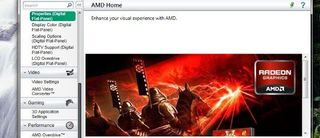
If you've recently bought yourself a new AMD Radeon graphics card, or updated the drivers for an existing one, you might be familiar with this problem: when you try to install a new version of the Catalyst driver suite, the progress bar hangs about a quarter of the way through for anything up to 15 minutes or so and then presents you with an error stating that the installation has failed.
I've had this problem present itself itself on several different systems in recent months - I thought it was as a result of doing lots of driver upgrades/card swaps for various features, but it turns out to be pretty common. Especially with any of the drivers from the 11 series.
Normally, best advice would be to uninstall drivers before upgrading them or changing a card, but that doesn't seem to make any difference here. The control panel may vanish, but getting rid of the drivers themselves is pretty tough.
In older versions of Windows, the cure would be to boot into Safe Mode and remove the drivers - except that Windows 7 doesn't allow you to run an installer package in Safe Mode any more. At least, not without hacking the registry - and there are instructions for how to do that here .
A quick Google of the problem shows that a lot of people have resorted to nuking Windows completely and reinstalling everything from scratch to get around this Catalyst installer problem.
There is, fortunately, a simpler solution which has worked every time I've run into it so far.
When you boot your PC, give it a couple of seconds to clear the POST part of its boot process and hit F8 to enter the Windows boot menu. You might need to tap F8 repeatedly to get it to register. Now choose the option for 'Enable low resolution video (640x480)'. Oddly, even though this still boots the video driver, it should now allow you to upgrade Catalyst suite problem free.
The biggest gaming news, reviews and hardware deals
Keep up to date with the most important stories and the best deals, as picked by the PC Gamer team.
Most Popular






