How to set up Steam in-home streaming on your PC

If you've bought Valve's Steam Link or have a cheap living room PC tucked into your entertainment center, it's time to set up Steam In-Home Streaming. Streaming is Valve's solution for running a game on your beefy desktop PC, encoding it as a video signal, and sending that video signal to another system on the same network. Think of it as Netflix being broadcast inside your house, with your Steam library (and non-Steam games you add to your library--many of them will work too!) standing in for all those movies and TV shows.
Here's what you need to know to set up your Steam Link or In-Home Streaming PC, and what you need to know to configure it for the best performance.
Note: With the Steam Link, Steam Controller and Steam Machines finally here, we've updated this guide. Enjoy!
What do I need for in-home streaming?
While streaming, you run a game on your PC much like you normally would—it displays on your monitor and can be controlled with your keyboard and mouse—and then Steam captures the data from that game and beams the audio/video signal to another PC! With in-home streaming, you can run Windows games on a Mac or Linux PC, run demanding games on an older laptop, or simply stream to a miniature PC in your living room.
The absolute basics you'll need:
- A host PC (like your gaming rig) running Steam on Windows
- A Steam Link or client PC in the living room (smaller/weaker/cheaper) running Steam on Windows, OS X or Linux/SteamOS
- A home network that can connect the two
Now let's get a little more specific. What kind of hardware do you realistically need to run in-home streaming?
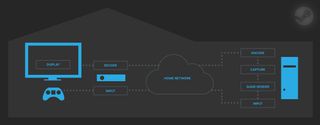
The host PC
Your host PC should be powerful enough to run a game while simultaneously encoding it as a video signal. For best results, this would have:
The biggest gaming news, reviews and hardware deals
Keep up to date with the most important stories and the best deals, as picked by the PC Gamer team.
- A quad core CPU (such as an Intel i5 or i7 processor from 2011 or newer)
- An Nvidia 600 series GPU or newer, or an AMD 7000 series GPU or newer. Why those cards? Because in-home streaming now supports hardware encoding on both Nvidia and AMD card. The Nvidia GTX 650 and above support hardware encoding; see this post for a full list of the supported AMD cards.
I've successfully used Steam in-home streaming with an overclocked 4.3GHz Sandy Bridge i5 2500k CPU and an AMD 7870 card (which doesn't support hardware encoding). So you definitely don't need an Nvidia card. In fact, Intel's built-in HD Graphics GPUs also support hardware encoding with Quick Sync, so you may be able to stream a game without a dedicated GPU at all.
If you are trying in-home streaming with an AMD card, but do have an Intel CPU, you should make sure Quick Sync is enabled on your computer. Here's a tutorial for enabling Quick Sync .

The client PC or Steam Link
Valve's Steam Link is an easy choice for a client device. It's small, cheap at $50, and can handle streaming with no performance issues. It can also connect to multiple Steam controllers wirelessly, without the need for a dongle. All you need to support the Steam controller is an HDMI cable to your TV, and wired or wireless Internet. We strongly recommend wired.
The great thing about streaming is that your host PC is doing the brunt of the work. Ideally, you can stream to some crappy old laptop or a cheap, low-power living room machine. But your client machine still needs to be powerful enough to handle decoding the video signal Steam is sending it.
Valve recommends a client with a GPU that can decode H.264 video. Again, Intel's processors with HD Graphics can decode video using Quick Sync, so you may not even need a separate GPU. Any Nvidia or AMD graphics card you can get your hands on should support hardware decoding.
The network
You want a router that doesn't crash on you all the time. Ideally, it has gigabit (not 100 Mbps) ports, although the Steam Link only has a 100 Mbps port on it. There's a whole section on the requirements and configuration of your home network below.

Wes has been covering games and hardware for more than 10 years, first at tech sites like The Wirecutter and Tested before joining the PC Gamer team in 2014. Wes plays a little bit of everything, but he'll always jump at the chance to cover emulation and Japanese games.
When he's not obsessively optimizing and re-optimizing a tangle of conveyor belts in Satisfactory (it's really becoming a problem), he's probably playing a 20-year-old Final Fantasy or some opaque ASCII roguelike. With a focus on writing and editing features, he seeks out personal stories and in-depth histories from the corners of PC gaming and its niche communities. 50% pizza by volume (deep dish, to be specific).
Most Popular

