How to play Star Wars: Rogue Squadron 3D on Windows 7/8
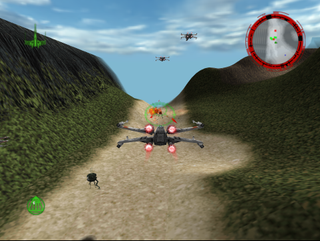
Now this is a Star Wars game. An incredible Star Wars game. While TIE Fighter was blazing a trail for space sims on the PC, Rogue Squadron was perfecting arcadey dogfighting combat on PC and the Nintendo 64, where I played it for years. Factor 5 simply got everything right: cinematic camera angles in the cutscenes that evoked the original films. Ships that felt different and had their own advantages in combat. Interesting, layered missions with an addictive medal system that encouraged repetition (and eventually demanded perfection). And the snowspeeder's AT-AT-tripping cable...well, that part was more maddening than fun. But it was almost perfect.
Rogue Squadron also pulled a bit from the Star Wars Expanded Universe fiction, which excited me to no-end when I first played it. Now, thanks to GOG, it's easy to play again on modern Windows. But getting it running at higher resolutions, and with proper controls, takes a bit of fiddling. Let's go for a trench run.
Install It
You can grab Rogue Squadron from GOG for $6. Until now, the game has never been available as a digital download. Installing it is as easy as usual for GOG. Just run the installer and move on to the next step: getting it working in high resolution.
Play it in high resolution
It's pretty easy to run Rogue Squadron high-res, but there are a few steps involved. Thankfully, nice posters on the GOG forums have already figured out the easiest way to spiff up the game. First step: download this custom fix with UniWS, a program that helps set custom resolutions in older games. Unzip it and follow the readme, or just keep reading, and I'll go through the steps.
Open uniws from the unzipped folder. Click "Find it for me" and it should find your Rogue Squadron install. Now set the resolution you'd like to enable. Keep in mind that Rogue Squadron is a 4:3 game. As the readme explains, you can force it to play in widescreen, but it can cause some unsightly rendering issues, as some parts of the screen aren't drawn properly. I'd recommend playing it in the original aspect ratio instead. If you have a 1080p monitor, that resolution would be 1440x1080. I was able to get the game to run as high as 1920x1440, but higher resoultions sadly wouldn't show up.
Type in your desired width and height in the width and height boxes, then hig "Patch." Rogue Squadron should now have an option for that resolution selectable in its settings menu. But don't boot the game yet!
By default, GOG has Rogue Squadron set to run in compatibility mode for Windows XP. The game works with compatibility mode on, but it seems to cause some issues: erratic mouse behavior, and Rogue Squadron won't let you set bindings for joystick controls. To fix this, right-click the game shortcut, go to the compatibility tab, and disable compatibility mode. Then launch the game.
In settings, make sure you set your new custom resolution. If you want to play with a gamepad (the game plays great with an Xbox 360 pad), simply go to the Joystick controls page and click the "defaults" button to auto-bind all the proper keys. And that's it: you're ready to go.
Mod it
Unfortunately, I don't know of any mods for Rogue Squadron. But that's okay: getting all those gold medals should keep you busy for a few weeks, anyway.

Now this is a Star Wars game. An incredible Star Wars game. While TIE Fighter was blazing a trail for space sims on the PC, Rogue Squadron was perfecting arcadey dogfighting combat on PC and the Nintendo 64, where I played it for years. Factor 5 simply got everything right: cinematic camera angles in the cutscenes that evoked the original films. Ships that felt different and had their own advantages in combat. Interesting, layered missions with an addictive medal system that encouraged repetition (and eventually demanded perfection). And the snowspeeder's AT-AT-tripping cable...well, that part was more maddening than fun. But it was almost perfect.
Rogue Squadron also pulled a bit from the Star Wars Expanded Universe fiction, which excited me to no-end when I first played it. Now, thanks to GOG, it's easy to play again on modern Windows. But getting it running at higher resolutions, and with proper controls, takes a bit of fiddling. Let's go for a trench run.
Install It
You can grab Rogue Squadron from GOG for $6. Until now, the game has never been available as a digital download. Installing it is as easy as usual for GOG. Just run the installer and move on to the next step: getting it working in high resolution.
Play it in high resolution
It's pretty easy to run Rogue Squadron high-res, but there are a few steps involved. Thankfully, nice posters on the GOG forums have already figured out the easiest way to spiff up the game. First step: download this custom fix with UniWS, a program that helps set custom resolutions in older games. Unzip it and follow the readme, or just keep reading, and I'll go through the steps.
Open uniws from the unzipped folder. Click "Find it for me" and it should find your Rogue Squadron install. Now set the resolution you'd like to enable. Keep in mind that Rogue Squadron is a 4:3 game. As the readme explains, you can force it to play in widescreen, but it can cause some unsightly rendering issues, as some parts of the screen aren't drawn properly. I'd recommend playing it in the original aspect ratio instead. If you have a 1080p monitor, that resolution would be 1440x1080. I was able to get the game to run as high as 1920x1440, but higher resoultions sadly wouldn't show up.
Type in your desired width and height in the width and height boxes, then hig "Patch." Rogue Squadron should now have an option for that resolution selectable in its settings menu. But don't boot the game yet!
By default, GOG has Rogue Squadron set to run in compatibility mode for Windows XP. The game works with compatibility mode on, but it seems to cause some issues: erratic mouse behavior, and Rogue Squadron won't let you set bindings for joystick controls. To fix this, right-click the game shortcut, go to the compatibility tab, and disable compatibility mode. Then launch the game.
In settings, make sure you set your new custom resolution. If you want to play with a gamepad (the game plays great with an Xbox 360 pad), simply go to the Joystick controls page and click the "defaults" button to auto-bind all the proper keys. And that's it: you're ready to go.
Mod it
Unfortunately, I don't know of any mods for Rogue Squadron. But that's okay: getting all those gold medals should keep you busy for a few weeks, anyway.

Now this is a Star Wars game. An incredible Star Wars game. While TIE Fighter was blazing a trail for space sims on the PC, Rogue Squadron was perfecting arcadey dogfighting combat on PC and the Nintendo 64, where I played it for years. Factor 5 simply got everything right: cinematic camera angles in the cutscenes that evoked the original films. Ships that felt different and had their own advantages in combat. Interesting, layered missions with an addictive medal system that encouraged repetition (and eventually demanded perfection). And the snowspeeder's AT-AT-tripping cable...well, that part was more maddening than fun. But it was almost perfect.
Rogue Squadron also pulled a bit from the Star Wars Expanded Universe fiction, which excited me to no-end when I first played it. Now, thanks to GOG, it's easy to play again on modern Windows. But getting it running at higher resolutions, and with proper controls, takes a bit of fiddling. Let's go for a trench run.
Install It
You can grab Rogue Squadron from GOG for $6. Until now, the game has never been available as a digital download. Installing it is as easy as usual for GOG. Just run the installer and move on to the next step: getting it working in high resolution.
Play it in high resolution
It's pretty easy to run Rogue Squadron high-res, but there are a few steps involved. Thankfully, nice posters on the GOG forums have already figured out the easiest way to spiff up the game. First step: download this custom fix with UniWS, a program that helps set custom resolutions in older games. Unzip it and follow the readme, or just keep reading, and I'll go through the steps.
Open uniws from the unzipped folder. Click "Find it for me" and it should find your Rogue Squadron install. Now set the resolution you'd like to enable. Keep in mind that Rogue Squadron is a 4:3 game. As the readme explains, you can force it to play in widescreen, but it can cause some unsightly rendering issues, as some parts of the screen aren't drawn properly. I'd recommend playing it in the original aspect ratio instead. If you have a 1080p monitor, that resolution would be 1440x1080. I was able to get the game to run as high as 1920x1440, but higher resoultions sadly wouldn't show up.
Type in your desired width and height in the width and height boxes, then hig "Patch." Rogue Squadron should now have an option for that resolution selectable in its settings menu. But don't boot the game yet!
By default, GOG has Rogue Squadron set to run in compatibility mode for Windows XP. The game works with compatibility mode on, but it seems to cause some issues: erratic mouse behavior, and Rogue Squadron won't let you set bindings for joystick controls. To fix this, right-click the game shortcut, go to the compatibility tab, and disable compatibility mode. Then launch the game.
In settings, make sure you set your new custom resolution. If you want to play with a gamepad (the game plays great with an Xbox 360 pad), simply go to the Joystick controls page and click the "defaults" button to auto-bind all the proper keys. And that's it: you're ready to go.
Mod it
Unfortunately, I don't know of any mods for Rogue Squadron. But that's okay: getting all those gold medals should keep you busy for a few weeks, anyway.

Now this is a Star Wars game. An incredible Star Wars game. While TIE Fighter was blazing a trail for space sims on the PC, Rogue Squadron was perfecting arcadey dogfighting combat on PC and the Nintendo 64, where I played it for years. Factor 5 simply got everything right: cinematic camera angles in the cutscenes that evoked the original films. Ships that felt different and had their own advantages in combat. Interesting, layered missions with an addictive medal system that encouraged repetition (and eventually demanded perfection). And the snowspeeder's AT-AT-tripping cable...well, that part was more maddening than fun. But it was almost perfect.
Rogue Squadron also pulled a bit from the Star Wars Expanded Universe fiction, which excited me to no-end when I first played it. Now, thanks to GOG, it's easy to play again on modern Windows. But getting it running at higher resolutions, and with proper controls, takes a bit of fiddling. Let's go for a trench run.
Install It
You can grab Rogue Squadron from GOG for $6. Until now, the game has never been available as a digital download. Installing it is as easy as usual for GOG. Just run the installer and move on to the next step: getting it working in high resolution.
Play it in high resolution
It's pretty easy to run Rogue Squadron high-res, but there are a few steps involved. Thankfully, nice posters on the GOG forums have already figured out the easiest way to spiff up the game. First step: download this custom fix with UniWS, a program that helps set custom resolutions in older games. Unzip it and follow the readme, or just keep reading, and I'll go through the steps.
Open uniws from the unzipped folder. Click "Find it for me" and it should find your Rogue Squadron install. Now set the resolution you'd like to enable. Keep in mind that Rogue Squadron is a 4:3 game. As the readme explains, you can force it to play in widescreen, but it can cause some unsightly rendering issues, as some parts of the screen aren't drawn properly. I'd recommend playing it in the original aspect ratio instead. If you have a 1080p monitor, that resolution would be 1440x1080. I was able to get the game to run as high as 1920x1440, but higher resoultions sadly wouldn't show up.
Type in your desired width and height in the width and height boxes, then hig "Patch." Rogue Squadron should now have an option for that resolution selectable in its settings menu. But don't boot the game yet!
By default, GOG has Rogue Squadron set to run in compatibility mode for Windows XP. The game works with compatibility mode on, but it seems to cause some issues: erratic mouse behavior, and Rogue Squadron won't let you set bindings for joystick controls. To fix this, right-click the game shortcut, go to the compatibility tab, and disable compatibility mode. Then launch the game.
In settings, make sure you set your new custom resolution. If you want to play with a gamepad (the game plays great with an Xbox 360 pad), simply go to the Joystick controls page and click the "defaults" button to auto-bind all the proper keys. And that's it: you're ready to go.
Mod it
Unfortunately, I don't know of any mods for Rogue Squadron. But that's okay: getting all those gold medals should keep you busy for a few weeks, anyway.

Now this is a Star Wars game. An incredible Star Wars game. While TIE Fighter was blazing a trail for space sims on the PC, Rogue Squadron was perfecting arcadey dogfighting combat on PC and the Nintendo 64, where I played it for years. Factor 5 simply got everything right: cinematic camera angles in the cutscenes that evoked the original films. Ships that felt different and had their own advantages in combat. Interesting, layered missions with an addictive medal system that encouraged repetition (and eventually demanded perfection). And the snowspeeder's AT-AT-tripping cable...well, that part was more maddening than fun. But it was almost perfect.
Rogue Squadron also pulled a bit from the Star Wars Expanded Universe fiction, which excited me to no-end when I first played it. Now, thanks to GOG, it's easy to play again on modern Windows. But getting it running at higher resolutions, and with proper controls, takes a bit of fiddling. Let's go for a trench run.
Install It
You can grab Rogue Squadron from GOG for $6. Until now, the game has never been available as a digital download. Installing it is as easy as usual for GOG. Just run the installer and move on to the next step: getting it working in high resolution.
Play it in high resolution
It's pretty easy to run Rogue Squadron high-res, but there are a few steps involved. Thankfully, nice posters on the GOG forums have already figured out the easiest way to spiff up the game. First step: download this custom fix with UniWS, a program that helps set custom resolutions in older games. Unzip it and follow the readme, or just keep reading, and I'll go through the steps.
Open uniws from the unzipped folder. Click "Find it for me" and it should find your Rogue Squadron install. Now set the resolution you'd like to enable. Keep in mind that Rogue Squadron is a 4:3 game. As the readme explains, you can force it to play in widescreen, but it can cause some unsightly rendering issues, as some parts of the screen aren't drawn properly. I'd recommend playing it in the original aspect ratio instead. If you have a 1080p monitor, that resolution would be 1440x1080. I was able to get the game to run as high as 1920x1440, but higher resoultions sadly wouldn't show up.
Type in your desired width and height in the width and height boxes, then hig "Patch." Rogue Squadron should now have an option for that resolution selectable in its settings menu. But don't boot the game yet!
By default, GOG has Rogue Squadron set to run in compatibility mode for Windows XP. The game works with compatibility mode on, but it seems to cause some issues: erratic mouse behavior, and Rogue Squadron won't let you set bindings for joystick controls. To fix this, right-click the game shortcut, go to the compatibility tab, and disable compatibility mode. Then launch the game.
In settings, make sure you set your new custom resolution. If you want to play with a gamepad (the game plays great with an Xbox 360 pad), simply go to the Joystick controls page and click the "defaults" button to auto-bind all the proper keys. And that's it: you're ready to go.
Mod it
Unfortunately, I don't know of any mods for Rogue Squadron. But that's okay: getting all those gold medals should keep you busy for a few weeks, anyway.

Now this is a Star Wars game. An incredible Star Wars game. While TIE Fighter was blazing a trail for space sims on the PC, Rogue Squadron was perfecting arcadey dogfighting combat on PC and the Nintendo 64, where I played it for years. Factor 5 simply got everything right: cinematic camera angles in the cutscenes that evoked the original films. Ships that felt different and had their own advantages in combat. Interesting, layered missions with an addictive medal system that encouraged repetition (and eventually demanded perfection). And the snowspeeder's AT-AT-tripping cable...well, that part was more maddening than fun. But it was almost perfect.
Rogue Squadron also pulled a bit from the Star Wars Expanded Universe fiction, which excited me to no-end when I first played it. Now, thanks to GOG, it's easy to play again on modern Windows. But getting it running at higher resolutions, and with proper controls, takes a bit of fiddling. Let's go for a trench run.
Install It
You can grab Rogue Squadron from GOG for $6. Until now, the game has never been available as a digital download. Installing it is as easy as usual for GOG. Just run the installer and move on to the next step: getting it working in high resolution.
Play it in high resolution
It's pretty easy to run Rogue Squadron high-res, but there are a few steps involved. Thankfully, nice posters on the GOG forums have already figured out the easiest way to spiff up the game. First step: download this custom fix with UniWS, a program that helps set custom resolutions in older games. Unzip it and follow the readme, or just keep reading, and I'll go through the steps.
Open uniws from the unzipped folder. Click "Find it for me" and it should find your Rogue Squadron install. Now set the resolution you'd like to enable. Keep in mind that Rogue Squadron is a 4:3 game. As the readme explains, you can force it to play in widescreen, but it can cause some unsightly rendering issues, as some parts of the screen aren't drawn properly. I'd recommend playing it in the original aspect ratio instead. If you have a 1080p monitor, that resolution would be 1440x1080. I was able to get the game to run as high as 1920x1440, but higher resoultions sadly wouldn't show up.
Type in your desired width and height in the width and height boxes, then hig "Patch." Rogue Squadron should now have an option for that resolution selectable in its settings menu. But don't boot the game yet!
By default, GOG has Rogue Squadron set to run in compatibility mode for Windows XP. The game works with compatibility mode on, but it seems to cause some issues: erratic mouse behavior, and Rogue Squadron won't let you set bindings for joystick controls. To fix this, right-click the game shortcut, go to the compatibility tab, and disable compatibility mode. Then launch the game.
In settings, make sure you set your new custom resolution. If you want to play with a gamepad (the game plays great with an Xbox 360 pad), simply go to the Joystick controls page and click the "defaults" button to auto-bind all the proper keys. And that's it: you're ready to go.
Mod it
Unfortunately, I don't know of any mods for Rogue Squadron. But that's okay: getting all those gold medals should keep you busy for a few weeks, anyway.

Now this is a Star Wars game. An incredible Star Wars game. While TIE Fighter was blazing a trail for space sims on the PC, Rogue Squadron was perfecting arcadey dogfighting combat on PC and the Nintendo 64, where I played it for years. Factor 5 simply got everything right: cinematic camera angles in the cutscenes that evoked the original films. Ships that felt different and had their own advantages in combat. Interesting, layered missions with an addictive medal system that encouraged repetition (and eventually demanded perfection). And the snowspeeder's AT-AT-tripping cable...well, that part was more maddening than fun. But it was almost perfect.
Rogue Squadron also pulled a bit from the Star Wars Expanded Universe fiction, which excited me to no-end when I first played it. Now, thanks to GOG, it's easy to play again on modern Windows. But getting it running at higher resolutions, and with proper controls, takes a bit of fiddling. Let's go for a trench run.
Install It
You can grab Rogue Squadron from GOG for $6. Until now, the game has never been available as a digital download. Installing it is as easy as usual for GOG. Just run the installer and move on to the next step: getting it working in high resolution.
Play it in high resolution
It's pretty easy to run Rogue Squadron high-res, but there are a few steps involved. Thankfully, nice posters on the GOG forums have already figured out the easiest way to spiff up the game. First step: download this custom fix with UniWS, a program that helps set custom resolutions in older games. Unzip it and follow the readme, or just keep reading, and I'll go through the steps.
Open uniws from the unzipped folder. Click "Find it for me" and it should find your Rogue Squadron install. Now set the resolution you'd like to enable. Keep in mind that Rogue Squadron is a 4:3 game. As the readme explains, you can force it to play in widescreen, but it can cause some unsightly rendering issues, as some parts of the screen aren't drawn properly. I'd recommend playing it in the original aspect ratio instead. If you have a 1080p monitor, that resolution would be 1440x1080. I was able to get the game to run as high as 1920x1440, but higher resoultions sadly wouldn't show up.
Type in your desired width and height in the width and height boxes, then hig "Patch." Rogue Squadron should now have an option for that resolution selectable in its settings menu. But don't boot the game yet!
By default, GOG has Rogue Squadron set to run in compatibility mode for Windows XP. The game works with compatibility mode on, but it seems to cause some issues: erratic mouse behavior, and Rogue Squadron won't let you set bindings for joystick controls. To fix this, right-click the game shortcut, go to the compatibility tab, and disable compatibility mode. Then launch the game.
In settings, make sure you set your new custom resolution. If you want to play with a gamepad (the game plays great with an Xbox 360 pad), simply go to the Joystick controls page and click the "defaults" button to auto-bind all the proper keys. And that's it: you're ready to go.
Mod it
Unfortunately, I don't know of any mods for Rogue Squadron. But that's okay: getting all those gold medals should keep you busy for a few weeks, anyway.

Now this is a Star Wars game. An incredible Star Wars game. While TIE Fighter was blazing a trail for space sims on the PC, Rogue Squadron was perfecting arcadey dogfighting combat on PC and the Nintendo 64, where I played it for years. Factor 5 simply got everything right: cinematic camera angles in the cutscenes that evoked the original films. Ships that felt different and had their own advantages in combat. Interesting, layered missions with an addictive medal system that encouraged repetition (and eventually demanded perfection). And the snowspeeder's AT-AT-tripping cable...well, that part was more maddening than fun. But it was almost perfect.
Rogue Squadron also pulled a bit from the Star Wars Expanded Universe fiction, which excited me to no-end when I first played it. Now, thanks to GOG, it's easy to play again on modern Windows. But getting it running at higher resolutions, and with proper controls, takes a bit of fiddling. Let's go for a trench run.
Install It
You can grab Rogue Squadron from GOG for $6. Until now, the game has never been available as a digital download. Installing it is as easy as usual for GOG. Just run the installer and move on to the next step: getting it working in high resolution.
Play it in high resolution
It's pretty easy to run Rogue Squadron high-res, but there are a few steps involved. Thankfully, nice posters on the GOG forums have already figured out the easiest way to spiff up the game. First step: download this custom fix with UniWS, a program that helps set custom resolutions in older games. Unzip it and follow the readme, or just keep reading, and I'll go through the steps.
Open uniws from the unzipped folder. Click "Find it for me" and it should find your Rogue Squadron install. Now set the resolution you'd like to enable. Keep in mind that Rogue Squadron is a 4:3 game. As the readme explains, you can force it to play in widescreen, but it can cause some unsightly rendering issues, as some parts of the screen aren't drawn properly. I'd recommend playing it in the original aspect ratio instead. If you have a 1080p monitor, that resolution would be 1440x1080. I was able to get the game to run as high as 1920x1440, but higher resoultions sadly wouldn't show up.
Type in your desired width and height in the width and height boxes, then hig "Patch." Rogue Squadron should now have an option for that resolution selectable in its settings menu. But don't boot the game yet!
By default, GOG has Rogue Squadron set to run in compatibility mode for Windows XP. The game works with compatibility mode on, but it seems to cause some issues: erratic mouse behavior, and Rogue Squadron won't let you set bindings for joystick controls. To fix this, right-click the game shortcut, go to the compatibility tab, and disable compatibility mode. Then launch the game.
In settings, make sure you set your new custom resolution. If you want to play with a gamepad (the game plays great with an Xbox 360 pad), simply go to the Joystick controls page and click the "defaults" button to auto-bind all the proper keys. And that's it: you're ready to go.
Mod it
Unfortunately, I don't know of any mods for Rogue Squadron. But that's okay: getting all those gold medals should keep you busy for a few weeks, anyway.

Now this is a Star Wars game. An incredible Star Wars game. While TIE Fighter was blazing a trail for space sims on the PC, Rogue Squadron was perfecting arcadey dogfighting combat on PC and the Nintendo 64, where I played it for years. Factor 5 simply got everything right: cinematic camera angles in the cutscenes that evoked the original films. Ships that felt different and had their own advantages in combat. Interesting, layered missions with an addictive medal system that encouraged repetition (and eventually demanded perfection). And the snowspeeder's AT-AT-tripping cable...well, that part was more maddening than fun. But it was almost perfect.
Rogue Squadron also pulled a bit from the Star Wars Expanded Universe fiction, which excited me to no-end when I first played it. Now, thanks to GOG, it's easy to play again on modern Windows. But getting it running at higher resolutions, and with proper controls, takes a bit of fiddling. Let's go for a trench run.
Install It
You can grab Rogue Squadron from GOG for $6. Until now, the game has never been available as a digital download. Installing it is as easy as usual for GOG. Just run the installer and move on to the next step: getting it working in high resolution.
Play it in high resolution
It's pretty easy to run Rogue Squadron high-res, but there are a few steps involved. Thankfully, nice posters on the GOG forums have already figured out the easiest way to spiff up the game. First step: download this custom fix with UniWS, a program that helps set custom resolutions in older games. Unzip it and follow the readme, or just keep reading, and I'll go through the steps.
Open uniws from the unzipped folder. Click "Find it for me" and it should find your Rogue Squadron install. Now set the resolution you'd like to enable. Keep in mind that Rogue Squadron is a 4:3 game. As the readme explains, you can force it to play in widescreen, but it can cause some unsightly rendering issues, as some parts of the screen aren't drawn properly. I'd recommend playing it in the original aspect ratio instead. If you have a 1080p monitor, that resolution would be 1440x1080. I was able to get the game to run as high as 1920x1440, but higher resoultions sadly wouldn't show up.
Type in your desired width and height in the width and height boxes, then hig "Patch." Rogue Squadron should now have an option for that resolution selectable in its settings menu. But don't boot the game yet!
By default, GOG has Rogue Squadron set to run in compatibility mode for Windows XP. The game works with compatibility mode on, but it seems to cause some issues: erratic mouse behavior, and Rogue Squadron won't let you set bindings for joystick controls. To fix this, right-click the game shortcut, go to the compatibility tab, and disable compatibility mode. Then launch the game.
In settings, make sure you set your new custom resolution. If you want to play with a gamepad (the game plays great with an Xbox 360 pad), simply go to the Joystick controls page and click the "defaults" button to auto-bind all the proper keys. And that's it: you're ready to go.
Mod it
Unfortunately, I don't know of any mods for Rogue Squadron. But that's okay: getting all those gold medals should keep you busy for a few weeks, anyway.

Now this is a Star Wars game. An incredible Star Wars game. While TIE Fighter was blazing a trail for space sims on the PC, Rogue Squadron was perfecting arcadey dogfighting combat on PC and the Nintendo 64, where I played it for years. Factor 5 simply got everything right: cinematic camera angles in the cutscenes that evoked the original films. Ships that felt different and had their own advantages in combat. Interesting, layered missions with an addictive medal system that encouraged repetition (and eventually demanded perfection). And the snowspeeder's AT-AT-tripping cable...well, that part was more maddening than fun. But it was almost perfect.
Rogue Squadron also pulled a bit from the Star Wars Expanded Universe fiction, which excited me to no-end when I first played it. Now, thanks to GOG, it's easy to play again on modern Windows. But getting it running at higher resolutions, and with proper controls, takes a bit of fiddling. Let's go for a trench run.
Install It
You can grab Rogue Squadron from GOG for $6. Until now, the game has never been available as a digital download. Installing it is as easy as usual for GOG. Just run the installer and move on to the next step: getting it working in high resolution.
Play it in high resolution
It's pretty easy to run Rogue Squadron high-res, but there are a few steps involved. Thankfully, nice posters on the GOG forums have already figured out the easiest way to spiff up the game. First step: download this custom fix with UniWS, a program that helps set custom resolutions in older games. Unzip it and follow the readme, or just keep reading, and I'll go through the steps.
Open uniws from the unzipped folder. Click "Find it for me" and it should find your Rogue Squadron install. Now set the resolution you'd like to enable. Keep in mind that Rogue Squadron is a 4:3 game. As the readme explains, you can force it to play in widescreen, but it can cause some unsightly rendering issues, as some parts of the screen aren't drawn properly. I'd recommend playing it in the original aspect ratio instead. If you have a 1080p monitor, that resolution would be 1440x1080. I was able to get the game to run as high as 1920x1440, but higher resoultions sadly wouldn't show up.
Type in your desired width and height in the width and height boxes, then hig "Patch." Rogue Squadron should now have an option for that resolution selectable in its settings menu. But don't boot the game yet!
By default, GOG has Rogue Squadron set to run in compatibility mode for Windows XP. The game works with compatibility mode on, but it seems to cause some issues: erratic mouse behavior, and Rogue Squadron won't let you set bindings for joystick controls. To fix this, right-click the game shortcut, go to the compatibility tab, and disable compatibility mode. Then launch the game.
In settings, make sure you set your new custom resolution. If you want to play with a gamepad (the game plays great with an Xbox 360 pad), simply go to the Joystick controls page and click the "defaults" button to auto-bind all the proper keys. And that's it: you're ready to go.
Mod it
Unfortunately, I don't know of any mods for Rogue Squadron. But that's okay: getting all those gold medals should keep you busy for a few weeks, anyway.

Now this is a Star Wars game. An incredible Star Wars game. While TIE Fighter was blazing a trail for space sims on the PC, Rogue Squadron was perfecting arcadey dogfighting combat on PC and the Nintendo 64, where I played it for years. Factor 5 simply got everything right: cinematic camera angles in the cutscenes that evoked the original films. Ships that felt different and had their own advantages in combat. Interesting, layered missions with an addictive medal system that encouraged repetition (and eventually demanded perfection). And the snowspeeder's AT-AT-tripping cable...well, that part was more maddening than fun. But it was almost perfect.
Rogue Squadron also pulled a bit from the Star Wars Expanded Universe fiction, which excited me to no-end when I first played it. Now, thanks to GOG, it's easy to play again on modern Windows. But getting it running at higher resolutions, and with proper controls, takes a bit of fiddling. Let's go for a trench run.
Install It
You can grab Rogue Squadron from GOG for $6. Until now, the game has never been available as a digital download. Installing it is as easy as usual for GOG. Just run the installer and move on to the next step: getting it working in high resolution.
Play it in high resolution
It's pretty easy to run Rogue Squadron high-res, but there are a few steps involved. Thankfully, nice posters on the GOG forums have already figured out the easiest way to spiff up the game. First step: download this custom fix with UniWS, a program that helps set custom resolutions in older games. Unzip it and follow the readme, or just keep reading, and I'll go through the steps.
Open uniws from the unzipped folder. Click "Find it for me" and it should find your Rogue Squadron install. Now set the resolution you'd like to enable. Keep in mind that Rogue Squadron is a 4:3 game. As the readme explains, you can force it to play in widescreen, but it can cause some unsightly rendering issues, as some parts of the screen aren't drawn properly. I'd recommend playing it in the original aspect ratio instead. If you have a 1080p monitor, that resolution would be 1440x1080. I was able to get the game to run as high as 1920x1440, but higher resoultions sadly wouldn't show up.
Type in your desired width and height in the width and height boxes, then hig "Patch." Rogue Squadron should now have an option for that resolution selectable in its settings menu. But don't boot the game yet!
By default, GOG has Rogue Squadron set to run in compatibility mode for Windows XP. The game works with compatibility mode on, but it seems to cause some issues: erratic mouse behavior, and Rogue Squadron won't let you set bindings for joystick controls. To fix this, right-click the game shortcut, go to the compatibility tab, and disable compatibility mode. Then launch the game.
In settings, make sure you set your new custom resolution. If you want to play with a gamepad (the game plays great with an Xbox 360 pad), simply go to the Joystick controls page and click the "defaults" button to auto-bind all the proper keys. And that's it: you're ready to go.
Mod it
Unfortunately, I don't know of any mods for Rogue Squadron. But that's okay: getting all those gold medals should keep you busy for a few weeks, anyway.

Now this is a Star Wars game. An incredible Star Wars game. While TIE Fighter was blazing a trail for space sims on the PC, Rogue Squadron was perfecting arcadey dogfighting combat on PC and the Nintendo 64, where I played it for years. Factor 5 simply got everything right: cinematic camera angles in the cutscenes that evoked the original films. Ships that felt different and had their own advantages in combat. Interesting, layered missions with an addictive medal system that encouraged repetition (and eventually demanded perfection). And the snowspeeder's AT-AT-tripping cable...well, that part was more maddening than fun. But it was almost perfect.
Rogue Squadron also pulled a bit from the Star Wars Expanded Universe fiction, which excited me to no-end when I first played it. Now, thanks to GOG, it's easy to play again on modern Windows. But getting it running at higher resolutions, and with proper controls, takes a bit of fiddling. Let's go for a trench run.
Install It
You can grab Rogue Squadron from GOG for $6. Until now, the game has never been available as a digital download. Installing it is as easy as usual for GOG. Just run the installer and move on to the next step: getting it working in high resolution.
Play it in high resolution
It's pretty easy to run Rogue Squadron high-res, but there are a few steps involved. Thankfully, nice posters on the GOG forums have already figured out the easiest way to spiff up the game. First step: download this custom fix with UniWS, a program that helps set custom resolutions in older games. Unzip it and follow the readme, or just keep reading, and I'll go through the steps.
Open uniws from the unzipped folder. Click "Find it for me" and it should find your Rogue Squadron install. Now set the resolution you'd like to enable. Keep in mind that Rogue Squadron is a 4:3 game. As the readme explains, you can force it to play in widescreen, but it can cause some unsightly rendering issues, as some parts of the screen aren't drawn properly. I'd recommend playing it in the original aspect ratio instead. If you have a 1080p monitor, that resolution would be 1440x1080. I was able to get the game to run as high as 1920x1440, but higher resoultions sadly wouldn't show up.
Type in your desired width and height in the width and height boxes, then hig "Patch." Rogue Squadron should now have an option for that resolution selectable in its settings menu. But don't boot the game yet!
By default, GOG has Rogue Squadron set to run in compatibility mode for Windows XP. The game works with compatibility mode on, but it seems to cause some issues: erratic mouse behavior, and Rogue Squadron won't let you set bindings for joystick controls. To fix this, right-click the game shortcut, go to the compatibility tab, and disable compatibility mode. Then launch the game.
In settings, make sure you set your new custom resolution. If you want to play with a gamepad (the game plays great with an Xbox 360 pad), simply go to the Joystick controls page and click the "defaults" button to auto-bind all the proper keys. And that's it: you're ready to go.
Mod it
Unfortunately, I don't know of any mods for Rogue Squadron. But that's okay: getting all those gold medals should keep you busy for a few weeks, anyway.

Now this is a Star Wars game. An incredible Star Wars game. While TIE Fighter was blazing a trail for space sims on the PC, Rogue Squadron was perfecting arcadey dogfighting combat on PC and the Nintendo 64, where I played it for years. Factor 5 simply got everything right: cinematic camera angles in the cutscenes that evoked the original films. Ships that felt different and had their own advantages in combat. Interesting, layered missions with an addictive medal system that encouraged repetition (and eventually demanded perfection). And the snowspeeder's AT-AT-tripping cable...well, that part was more maddening than fun. But it was almost perfect.
Rogue Squadron also pulled a bit from the Star Wars Expanded Universe fiction, which excited me to no-end when I first played it. Now, thanks to GOG, it's easy to play again on modern Windows. But getting it running at higher resolutions, and with proper controls, takes a bit of fiddling. Let's go for a trench run.
Install It
You can grab Rogue Squadron from GOG for $6. Until now, the game has never been available as a digital download. Installing it is as easy as usual for GOG. Just run the installer and move on to the next step: getting it working in high resolution.
Play it in high resolution
It's pretty easy to run Rogue Squadron high-res, but there are a few steps involved. Thankfully, nice posters on the GOG forums have already figured out the easiest way to spiff up the game. First step: download this custom fix with UniWS, a program that helps set custom resolutions in older games. Unzip it and follow the readme, or just keep reading, and I'll go through the steps.
Open uniws from the unzipped folder. Click "Find it for me" and it should find your Rogue Squadron install. Now set the resolution you'd like to enable. Keep in mind that Rogue Squadron is a 4:3 game. As the readme explains, you can force it to play in widescreen, but it can cause some unsightly rendering issues, as some parts of the screen aren't drawn properly. I'd recommend playing it in the original aspect ratio instead. If you have a 1080p monitor, that resolution would be 1440x1080. I was able to get the game to run as high as 1920x1440, but higher resoultions sadly wouldn't show up.
Type in your desired width and height in the width and height boxes, then hig "Patch." Rogue Squadron should now have an option for that resolution selectable in its settings menu. But don't boot the game yet!
By default, GOG has Rogue Squadron set to run in compatibility mode for Windows XP. The game works with compatibility mode on, but it seems to cause some issues: erratic mouse behavior, and Rogue Squadron won't let you set bindings for joystick controls. To fix this, right-click the game shortcut, go to the compatibility tab, and disable compatibility mode. Then launch the game.
In settings, make sure you set your new custom resolution. If you want to play with a gamepad (the game plays great with an Xbox 360 pad), simply go to the Joystick controls page and click the "defaults" button to auto-bind all the proper keys. And that's it: you're ready to go.
Mod it
Unfortunately, I don't know of any mods for Rogue Squadron. But that's okay: getting all those gold medals should keep you busy for a few weeks, anyway.

Now this is a Star Wars game. An incredible Star Wars game. While TIE Fighter was blazing a trail for space sims on the PC, Rogue Squadron was perfecting arcadey dogfighting combat on PC and the Nintendo 64, where I played it for years. Factor 5 simply got everything right: cinematic camera angles in the cutscenes that evoked the original films. Ships that felt different and had their own advantages in combat. Interesting, layered missions with an addictive medal system that encouraged repetition (and eventually demanded perfection). And the snowspeeder's AT-AT-tripping cable...well, that part was more maddening than fun. But it was almost perfect.
Rogue Squadron also pulled a bit from the Star Wars Expanded Universe fiction, which excited me to no-end when I first played it. Now, thanks to GOG, it's easy to play again on modern Windows. But getting it running at higher resolutions, and with proper controls, takes a bit of fiddling. Let's go for a trench run.
Install It
You can grab Rogue Squadron from GOG for $6. Until now, the game has never been available as a digital download. Installing it is as easy as usual for GOG. Just run the installer and move on to the next step: getting it working in high resolution.
Play it in high resolution
It's pretty easy to run Rogue Squadron high-res, but there are a few steps involved. Thankfully, nice posters on the GOG forums have already figured out the easiest way to spiff up the game. First step: download this custom fix with UniWS, a program that helps set custom resolutions in older games. Unzip it and follow the readme, or just keep reading, and I'll go through the steps.
Open uniws from the unzipped folder. Click "Find it for me" and it should find your Rogue Squadron install. Now set the resolution you'd like to enable. Keep in mind that Rogue Squadron is a 4:3 game. As the readme explains, you can force it to play in widescreen, but it can cause some unsightly rendering issues, as some parts of the screen aren't drawn properly. I'd recommend playing it in the original aspect ratio instead. If you have a 1080p monitor, that resolution would be 1440x1080. I was able to get the game to run as high as 1920x1440, but higher resoultions sadly wouldn't show up.
Type in your desired width and height in the width and height boxes, then hig "Patch." Rogue Squadron should now have an option for that resolution selectable in its settings menu. But don't boot the game yet!
By default, GOG has Rogue Squadron set to run in compatibility mode for Windows XP. The game works with compatibility mode on, but it seems to cause some issues: erratic mouse behavior, and Rogue Squadron won't let you set bindings for joystick controls. To fix this, right-click the game shortcut, go to the compatibility tab, and disable compatibility mode. Then launch the game.
In settings, make sure you set your new custom resolution. If you want to play with a gamepad (the game plays great with an Xbox 360 pad), simply go to the Joystick controls page and click the "defaults" button to auto-bind all the proper keys. And that's it: you're ready to go.
Mod it
Unfortunately, I don't know of any mods for Rogue Squadron. But that's okay: getting all those gold medals should keep you busy for a few weeks, anyway.

Now this is a Star Wars game. An incredible Star Wars game. While TIE Fighter was blazing a trail for space sims on the PC, Rogue Squadron was perfecting arcadey dogfighting combat on PC and the Nintendo 64, where I played it for years. Factor 5 simply got everything right: cinematic camera angles in the cutscenes that evoked the original films. Ships that felt different and had their own advantages in combat. Interesting, layered missions with an addictive medal system that encouraged repetition (and eventually demanded perfection). And the snowspeeder's AT-AT-tripping cable...well, that part was more maddening than fun. But it was almost perfect.
Rogue Squadron also pulled a bit from the Star Wars Expanded Universe fiction, which excited me to no-end when I first played it. Now, thanks to GOG, it's easy to play again on modern Windows. But getting it running at higher resolutions, and with proper controls, takes a bit of fiddling. Let's go for a trench run.
Install It
You can grab Rogue Squadron from GOG for $6. Until now, the game has never been available as a digital download. Installing it is as easy as usual for GOG. Just run the installer and move on to the next step: getting it working in high resolution.
Play it in high resolution
It's pretty easy to run Rogue Squadron high-res, but there are a few steps involved. Thankfully, nice posters on the GOG forums have already figured out the easiest way to spiff up the game. First step: download this custom fix with UniWS, a program that helps set custom resolutions in older games. Unzip it and follow the readme, or just keep reading, and I'll go through the steps.
Open uniws from the unzipped folder. Click "Find it for me" and it should find your Rogue Squadron install. Now set the resolution you'd like to enable. Keep in mind that Rogue Squadron is a 4:3 game. As the readme explains, you can force it to play in widescreen, but it can cause some unsightly rendering issues, as some parts of the screen aren't drawn properly. I'd recommend playing it in the original aspect ratio instead. If you have a 1080p monitor, that resolution would be 1440x1080. I was able to get the game to run as high as 1920x1440, but higher resoultions sadly wouldn't show up.
Type in your desired width and height in the width and height boxes, then hig "Patch." Rogue Squadron should now have an option for that resolution selectable in its settings menu. But don't boot the game yet!
By default, GOG has Rogue Squadron set to run in compatibility mode for Windows XP. The game works with compatibility mode on, but it seems to cause some issues: erratic mouse behavior, and Rogue Squadron won't let you set bindings for joystick controls. To fix this, right-click the game shortcut, go to the compatibility tab, and disable compatibility mode. Then launch the game.
In settings, make sure you set your new custom resolution. If you want to play with a gamepad (the game plays great with an Xbox 360 pad), simply go to the Joystick controls page and click the "defaults" button to auto-bind all the proper keys. And that's it: you're ready to go.
Mod it
Unfortunately, I don't know of any mods for Rogue Squadron. But that's okay: getting all those gold medals should keep you busy for a few weeks, anyway.

Now this is a Star Wars game. An incredible Star Wars game. While TIE Fighter was blazing a trail for space sims on the PC, Rogue Squadron was perfecting arcadey dogfighting combat on PC and the Nintendo 64, where I played it for years. Factor 5 simply got everything right: cinematic camera angles in the cutscenes that evoked the original films. Ships that felt different and had their own advantages in combat. Interesting, layered missions with an addictive medal system that encouraged repetition (and eventually demanded perfection). And the snowspeeder's AT-AT-tripping cable...well, that part was more maddening than fun. But it was almost perfect.
Rogue Squadron also pulled a bit from the Star Wars Expanded Universe fiction, which excited me to no-end when I first played it. Now, thanks to GOG, it's easy to play again on modern Windows. But getting it running at higher resolutions, and with proper controls, takes a bit of fiddling. Let's go for a trench run.
Install It
You can grab Rogue Squadron from GOG for $6. Until now, the game has never been available as a digital download. Installing it is as easy as usual for GOG. Just run the installer and move on to the next step: getting it working in high resolution.
Play it in high resolution
It's pretty easy to run Rogue Squadron high-res, but there are a few steps involved. Thankfully, nice posters on the GOG forums have already figured out the easiest way to spiff up the game. First step: download this custom fix with UniWS, a program that helps set custom resolutions in older games. Unzip it and follow the readme, or just keep reading, and I'll go through the steps.
Open uniws from the unzipped folder. Click "Find it for me" and it should find your Rogue Squadron install. Now set the resolution you'd like to enable. Keep in mind that Rogue Squadron is a 4:3 game. As the readme explains, you can force it to play in widescreen, but it can cause some unsightly rendering issues, as some parts of the screen aren't drawn properly. I'd recommend playing it in the original aspect ratio instead. If you have a 1080p monitor, that resolution would be 1440x1080. I was able to get the game to run as high as 1920x1440, but higher resoultions sadly wouldn't show up.
Type in your desired width and height in the width and height boxes, then hig "Patch." Rogue Squadron should now have an option for that resolution selectable in its settings menu. But don't boot the game yet!
By default, GOG has Rogue Squadron set to run in compatibility mode for Windows XP. The game works with compatibility mode on, but it seems to cause some issues: erratic mouse behavior, and Rogue Squadron won't let you set bindings for joystick controls. To fix this, right-click the game shortcut, go to the compatibility tab, and disable compatibility mode. Then launch the game.
In settings, make sure you set your new custom resolution. If you want to play with a gamepad (the game plays great with an Xbox 360 pad), simply go to the Joystick controls page and click the "defaults" button to auto-bind all the proper keys. And that's it: you're ready to go.
Mod it
Unfortunately, I don't know of any mods for Rogue Squadron. But that's okay: getting all those gold medals should keep you busy for a few weeks, anyway.

Now this is a Star Wars game. An incredible Star Wars game. While TIE Fighter was blazing a trail for space sims on the PC, Rogue Squadron was perfecting arcadey dogfighting combat on PC and the Nintendo 64, where I played it for years. Factor 5 simply got everything right: cinematic camera angles in the cutscenes that evoked the original films. Ships that felt different and had their own advantages in combat. Interesting, layered missions with an addictive medal system that encouraged repetition (and eventually demanded perfection). And the snowspeeder's AT-AT-tripping cable...well, that part was more maddening than fun. But it was almost perfect.
Rogue Squadron also pulled a bit from the Star Wars Expanded Universe fiction, which excited me to no-end when I first played it. Now, thanks to GOG, it's easy to play again on modern Windows. But getting it running at higher resolutions, and with proper controls, takes a bit of fiddling. Let's go for a trench run.
Install It
You can grab Rogue Squadron from GOG for $6. Until now, the game has never been available as a digital download. Installing it is as easy as usual for GOG. Just run the installer and move on to the next step: getting it working in high resolution.
Play it in high resolution
It's pretty easy to run Rogue Squadron high-res, but there are a few steps involved. Thankfully, nice posters on the GOG forums have already figured out the easiest way to spiff up the game. First step: download this custom fix with UniWS, a program that helps set custom resolutions in older games. Unzip it and follow the readme, or just keep reading, and I'll go through the steps.
Open uniws from the unzipped folder. Click "Find it for me" and it should find your Rogue Squadron install. Now set the resolution you'd like to enable. Keep in mind that Rogue Squadron is a 4:3 game. As the readme explains, you can force it to play in widescreen, but it can cause some unsightly rendering issues, as some parts of the screen aren't drawn properly. I'd recommend playing it in the original aspect ratio instead. If you have a 1080p monitor, that resolution would be 1440x1080. I was able to get the game to run as high as 1920x1440, but higher resoultions sadly wouldn't show up.
Type in your desired width and height in the width and height boxes, then hig "Patch." Rogue Squadron should now have an option for that resolution selectable in its settings menu. But don't boot the game yet!
By default, GOG has Rogue Squadron set to run in compatibility mode for Windows XP. The game works with compatibility mode on, but it seems to cause some issues: erratic mouse behavior, and Rogue Squadron won't let you set bindings for joystick controls. To fix this, right-click the game shortcut, go to the compatibility tab, and disable compatibility mode. Then launch the game.
In settings, make sure you set your new custom resolution. If you want to play with a gamepad (the game plays great with an Xbox 360 pad), simply go to the Joystick controls page and click the "defaults" button to auto-bind all the proper keys. And that's it: you're ready to go.
Mod it
Unfortunately, I don't know of any mods for Rogue Squadron. But that's okay: getting all those gold medals should keep you busy for a few weeks, anyway.

Now this is a Star Wars game. An incredible Star Wars game. While TIE Fighter was blazing a trail for space sims on the PC, Rogue Squadron was perfecting arcadey dogfighting combat on PC and the Nintendo 64, where I played it for years. Factor 5 simply got everything right: cinematic camera angles in the cutscenes that evoked the original films. Ships that felt different and had their own advantages in combat. Interesting, layered missions with an addictive medal system that encouraged repetition (and eventually demanded perfection). And the snowspeeder's AT-AT-tripping cable...well, that part was more maddening than fun. But it was almost perfect.
Rogue Squadron also pulled a bit from the Star Wars Expanded Universe fiction, which excited me to no-end when I first played it. Now, thanks to GOG, it's easy to play again on modern Windows. But getting it running at higher resolutions, and with proper controls, takes a bit of fiddling. Let's go for a trench run.
Install It
You can grab Rogue Squadron from GOG for $6. Until now, the game has never been available as a digital download. Installing it is as easy as usual for GOG. Just run the installer and move on to the next step: getting it working in high resolution.
Play it in high resolution
It's pretty easy to run Rogue Squadron high-res, but there are a few steps involved. Thankfully, nice posters on the GOG forums have already figured out the easiest way to spiff up the game. First step: download this custom fix with UniWS, a program that helps set custom resolutions in older games. Unzip it and follow the readme, or just keep reading, and I'll go through the steps.
Open uniws from the unzipped folder. Click "Find it for me" and it should find your Rogue Squadron install. Now set the resolution you'd like to enable. Keep in mind that Rogue Squadron is a 4:3 game. As the readme explains, you can force it to play in widescreen, but it can cause some unsightly rendering issues, as some parts of the screen aren't drawn properly. I'd recommend playing it in the original aspect ratio instead. If you have a 1080p monitor, that resolution would be 1440x1080. I was able to get the game to run as high as 1920x1440, but higher resoultions sadly wouldn't show up.
Type in your desired width and height in the width and height boxes, then hig "Patch." Rogue Squadron should now have an option for that resolution selectable in its settings menu. But don't boot the game yet!
By default, GOG has Rogue Squadron set to run in compatibility mode for Windows XP. The game works with compatibility mode on, but it seems to cause some issues: erratic mouse behavior, and Rogue Squadron won't let you set bindings for joystick controls. To fix this, right-click the game shortcut, go to the compatibility tab, and disable compatibility mode. Then launch the game.
In settings, make sure you set your new custom resolution. If you want to play with a gamepad (the game plays great with an Xbox 360 pad), simply go to the Joystick controls page and click the "defaults" button to auto-bind all the proper keys. And that's it: you're ready to go.
Mod it
Unfortunately, I don't know of any mods for Rogue Squadron. But that's okay: getting all those gold medals should keep you busy for a few weeks, anyway.

Now this is a Star Wars game. An incredible Star Wars game. While TIE Fighter was blazing a trail for space sims on the PC, Rogue Squadron was perfecting arcadey dogfighting combat on PC and the Nintendo 64, where I played it for years. Factor 5 simply got everything right: cinematic camera angles in the cutscenes that evoked the original films. Ships that felt different and had their own advantages in combat. Interesting, layered missions with an addictive medal system that encouraged repetition (and eventually demanded perfection). And the snowspeeder's AT-AT-tripping cable...well, that part was more maddening than fun. But it was almost perfect.
Rogue Squadron also pulled a bit from the Star Wars Expanded Universe fiction, which excited me to no-end when I first played it. Now, thanks to GOG, it's easy to play again on modern Windows. But getting it running at higher resolutions, and with proper controls, takes a bit of fiddling. Let's go for a trench run.
Install It
You can grab Rogue Squadron from GOG for $6. Until now, the game has never been available as a digital download. Installing it is as easy as usual for GOG. Just run the installer and move on to the next step: getting it working in high resolution.
Play it in high resolution
It's pretty easy to run Rogue Squadron high-res, but there are a few steps involved. Thankfully, nice posters on the GOG forums have already figured out the easiest way to spiff up the game. First step: download this custom fix with UniWS, a program that helps set custom resolutions in older games. Unzip it and follow the readme, or just keep reading, and I'll go through the steps.
Open uniws from the unzipped folder. Click "Find it for me" and it should find your Rogue Squadron install. Now set the resolution you'd like to enable. Keep in mind that Rogue Squadron is a 4:3 game. As the readme explains, you can force it to play in widescreen, but it can cause some unsightly rendering issues, as some parts of the screen aren't drawn properly. I'd recommend playing it in the original aspect ratio instead. If you have a 1080p monitor, that resolution would be 1440x1080. I was able to get the game to run as high as 1920x1440, but higher resoultions sadly wouldn't show up.
Type in your desired width and height in the width and height boxes, then hig "Patch." Rogue Squadron should now have an option for that resolution selectable in its settings menu. But don't boot the game yet!
By default, GOG has Rogue Squadron set to run in compatibility mode for Windows XP. The game works with compatibility mode on, but it seems to cause some issues: erratic mouse behavior, and Rogue Squadron won't let you set bindings for joystick controls. To fix this, right-click the game shortcut, go to the compatibility tab, and disable compatibility mode. Then launch the game.
In settings, make sure you set your new custom resolution. If you want to play with a gamepad (the game plays great with an Xbox 360 pad), simply go to the Joystick controls page and click the "defaults" button to auto-bind all the proper keys. And that's it: you're ready to go.
Mod it
Unfortunately, I don't know of any mods for Rogue Squadron. But that's okay: getting all those gold medals should keep you busy for a few weeks, anyway.

Now this is a Star Wars game. An incredible Star Wars game. While TIE Fighter was blazing a trail for space sims on the PC, Rogue Squadron was perfecting arcadey dogfighting combat on PC and the Nintendo 64, where I played it for years. Factor 5 simply got everything right: cinematic camera angles in the cutscenes that evoked the original films. Ships that felt different and had their own advantages in combat. Interesting, layered missions with an addictive medal system that encouraged repetition (and eventually demanded perfection). And the snowspeeder's AT-AT-tripping cable...well, that part was more maddening than fun. But it was almost perfect.
Rogue Squadron also pulled a bit from the Star Wars Expanded Universe fiction, which excited me to no-end when I first played it. Now, thanks to GOG, it's easy to play again on modern Windows. But getting it running at higher resolutions, and with proper controls, takes a bit of fiddling. Let's go for a trench run.
Install It
You can grab Rogue Squadron from GOG for $6. Until now, the game has never been available as a digital download. Installing it is as easy as usual for GOG. Just run the installer and move on to the next step: getting it working in high resolution.
Play it in high resolution
It's pretty easy to run Rogue Squadron high-res, but there are a few steps involved. Thankfully, nice posters on the GOG forums have already figured out the easiest way to spiff up the game. First step: download this custom fix with UniWS, a program that helps set custom resolutions in older games. Unzip it and follow the readme, or just keep reading, and I'll go through the steps.
Open uniws from the unzipped folder. Click "Find it for me" and it should find your Rogue Squadron install. Now set the resolution you'd like to enable. Keep in mind that Rogue Squadron is a 4:3 game. As the readme explains, you can force it to play in widescreen, but it can cause some unsightly rendering issues, as some parts of the screen aren't drawn properly. I'd recommend playing it in the original aspect ratio instead. If you have a 1080p monitor, that resolution would be 1440x1080. I was able to get the game to run as high as 1920x1440, but higher resoultions sadly wouldn't show up.
Type in your desired width and height in the width and height boxes, then hig "Patch." Rogue Squadron should now have an option for that resolution selectable in its settings menu. But don't boot the game yet!
By default, GOG has Rogue Squadron set to run in compatibility mode for Windows XP. The game works with compatibility mode on, but it seems to cause some issues: erratic mouse behavior, and Rogue Squadron won't let you set bindings for joystick controls. To fix this, right-click the game shortcut, go to the compatibility tab, and disable compatibility mode. Then launch the game.
In settings, make sure you set your new custom resolution. If you want to play with a gamepad (the game plays great with an Xbox 360 pad), simply go to the Joystick controls page and click the "defaults" button to auto-bind all the proper keys. And that's it: you're ready to go.
Mod it
Unfortunately, I don't know of any mods for Rogue Squadron. But that's okay: getting all those gold medals should keep you busy for a few weeks, anyway.

Now this is a Star Wars game. An incredible Star Wars game. While TIE Fighter was blazing a trail for space sims on the PC, Rogue Squadron was perfecting arcadey dogfighting combat on PC and the Nintendo 64, where I played it for years. Factor 5 simply got everything right: cinematic camera angles in the cutscenes that evoked the original films. Ships that felt different and had their own advantages in combat. Interesting, layered missions with an addictive medal system that encouraged repetition (and eventually demanded perfection). And the snowspeeder's AT-AT-tripping cable...well, that part was more maddening than fun. But it was almost perfect.
Rogue Squadron also pulled a bit from the Star Wars Expanded Universe fiction, which excited me to no-end when I first played it. Now, thanks to GOG, it's easy to play again on modern Windows. But getting it running at higher resolutions, and with proper controls, takes a bit of fiddling. Let's go for a trench run.
Install It
You can grab Rogue Squadron from GOG for $6. Until now, the game has never been available as a digital download. Installing it is as easy as usual for GOG. Just run the installer and move on to the next step: getting it working in high resolution.
Play it in high resolution
It's pretty easy to run Rogue Squadron high-res, but there are a few steps involved. Thankfully, nice posters on the GOG forums have already figured out the easiest way to spiff up the game. First step: download this custom fix with UniWS, a program that helps set custom resolutions in older games. Unzip it and follow the readme, or just keep reading, and I'll go through the steps.
Open uniws from the unzipped folder. Click "Find it for me" and it should find your Rogue Squadron install. Now set the resolution you'd like to enable. Keep in mind that Rogue Squadron is a 4:3 game. As the readme explains, you can force it to play in widescreen, but it can cause some unsightly rendering issues, as some parts of the screen aren't drawn properly. I'd recommend playing it in the original aspect ratio instead. If you have a 1080p monitor, that resolution would be 1440x1080. I was able to get the game to run as high as 1920x1440, but higher resoultions sadly wouldn't show up.
Type in your desired width and height in the width and height boxes, then hig "Patch." Rogue Squadron should now have an option for that resolution selectable in its settings menu. But don't boot the game yet!
By default, GOG has Rogue Squadron set to run in compatibility mode for Windows XP. The game works with compatibility mode on, but it seems to cause some issues: erratic mouse behavior, and Rogue Squadron won't let you set bindings for joystick controls. To fix this, right-click the game shortcut, go to the compatibility tab, and disable compatibility mode. Then launch the game.
In settings, make sure you set your new custom resolution. If you want to play with a gamepad (the game plays great with an Xbox 360 pad), simply go to the Joystick controls page and click the "defaults" button to auto-bind all the proper keys. And that's it: you're ready to go.
Mod it
Unfortunately, I don't know of any mods for Rogue Squadron. But that's okay: getting all those gold medals should keep you busy for a few weeks, anyway.

Now this is a Star Wars game. An incredible Star Wars game. While TIE Fighter was blazing a trail for space sims on the PC, Rogue Squadron was perfecting arcadey dogfighting combat on PC and the Nintendo 64, where I played it for years. Factor 5 simply got everything right: cinematic camera angles in the cutscenes that evoked the original films. Ships that felt different and had their own advantages in combat. Interesting, layered missions with an addictive medal system that encouraged repetition (and eventually demanded perfection). And the snowspeeder's AT-AT-tripping cable...well, that part was more maddening than fun. But it was almost perfect.
Rogue Squadron also pulled a bit from the Star Wars Expanded Universe fiction, which excited me to no-end when I first played it. Now, thanks to GOG, it's easy to play again on modern Windows. But getting it running at higher resolutions, and with proper controls, takes a bit of fiddling. Let's go for a trench run.
Install It
You can grab Rogue Squadron from GOG for $6. Until now, the game has never been available as a digital download. Installing it is as easy as usual for GOG. Just run the installer and move on to the next step: getting it working in high resolution.
Play it in high resolution
It's pretty easy to run Rogue Squadron high-res, but there are a few steps involved. Thankfully, nice posters on the GOG forums have already figured out the easiest way to spiff up the game. First step: download this custom fix with UniWS, a program that helps set custom resolutions in older games. Unzip it and follow the readme, or just keep reading, and I'll go through the steps.
Open uniws from the unzipped folder. Click "Find it for me" and it should find your Rogue Squadron install. Now set the resolution you'd like to enable. Keep in mind that Rogue Squadron is a 4:3 game. As the readme explains, you can force it to play in widescreen, but it can cause some unsightly rendering issues, as some parts of the screen aren't drawn properly. I'd recommend playing it in the original aspect ratio instead. If you have a 1080p monitor, that resolution would be 1440x1080. I was able to get the game to run as high as 1920x1440, but higher resoultions sadly wouldn't show up.
Type in your desired width and height in the width and height boxes, then hig "Patch." Rogue Squadron should now have an option for that resolution selectable in its settings menu. But don't boot the game yet!
By default, GOG has Rogue Squadron set to run in compatibility mode for Windows XP. The game works with compatibility mode on, but it seems to cause some issues: erratic mouse behavior, and Rogue Squadron won't let you set bindings for joystick controls. To fix this, right-click the game shortcut, go to the compatibility tab, and disable compatibility mode. Then launch the game.
In settings, make sure you set your new custom resolution. If you want to play with a gamepad (the game plays great with an Xbox 360 pad), simply go to the Joystick controls page and click the "defaults" button to auto-bind all the proper keys. And that's it: you're ready to go.
Mod it
Unfortunately, I don't know of any mods for Rogue Squadron. But that's okay: getting all those gold medals should keep you busy for a few weeks, anyway.

Now this is a Star Wars game. An incredible Star Wars game. While TIE Fighter was blazing a trail for space sims on the PC, Rogue Squadron was perfecting arcadey dogfighting combat on PC and the Nintendo 64, where I played it for years. Factor 5 simply got everything right: cinematic camera angles in the cutscenes that evoked the original films. Ships that felt different and had their own advantages in combat. Interesting, layered missions with an addictive medal system that encouraged repetition (and eventually demanded perfection). And the snowspeeder's AT-AT-tripping cable...well, that part was more maddening than fun. But it was almost perfect.
Rogue Squadron also pulled a bit from the Star Wars Expanded Universe fiction, which excited me to no-end when I first played it. Now, thanks to GOG, it's easy to play again on modern Windows. But getting it running at higher resolutions, and with proper controls, takes a bit of fiddling. Let's go for a trench run.
Install It
You can grab Rogue Squadron from GOG for $6. Until now, the game has never been available as a digital download. Installing it is as easy as usual for GOG. Just run the installer and move on to the next step: getting it working in high resolution.
Play it in high resolution
It's pretty easy to run Rogue Squadron high-res, but there are a few steps involved. Thankfully, nice posters on the GOG forums have already figured out the easiest way to spiff up the game. First step: download this custom fix with UniWS, a program that helps set custom resolutions in older games. Unzip it and follow the readme, or just keep reading, and I'll go through the steps.
Open uniws from the unzipped folder. Click "Find it for me" and it should find your Rogue Squadron install. Now set the resolution you'd like to enable. Keep in mind that Rogue Squadron is a 4:3 game. As the readme explains, you can force it to play in widescreen, but it can cause some unsightly rendering issues, as some parts of the screen aren't drawn properly. I'd recommend playing it in the original aspect ratio instead. If you have a 1080p monitor, that resolution would be 1440x1080. I was able to get the game to run as high as 1920x1440, but higher resoultions sadly wouldn't show up.
Type in your desired width and height in the width and height boxes, then hig "Patch." Rogue Squadron should now have an option for that resolution selectable in its settings menu. But don't boot the game yet!
By default, GOG has Rogue Squadron set to run in compatibility mode for Windows XP. The game works with compatibility mode on, but it seems to cause some issues: erratic mouse behavior, and Rogue Squadron won't let you set bindings for joystick controls. To fix this, right-click the game shortcut, go to the compatibility tab, and disable compatibility mode. Then launch the game.
In settings, make sure you set your new custom resolution. If you want to play with a gamepad (the game plays great with an Xbox 360 pad), simply go to the Joystick controls page and click the "defaults" button to auto-bind all the proper keys. And that's it: you're ready to go.
Mod it
Unfortunately, I don't know of any mods for Rogue Squadron. But that's okay: getting all those gold medals should keep you busy for a few weeks, anyway.

Now this is a Star Wars game. An incredible Star Wars game. While TIE Fighter was blazing a trail for space sims on the PC, Rogue Squadron was perfecting arcadey dogfighting combat on PC and the Nintendo 64, where I played it for years. Factor 5 simply got everything right: cinematic camera angles in the cutscenes that evoked the original films. Ships that felt different and had their own advantages in combat. Interesting, layered missions with an addictive medal system that encouraged repetition (and eventually demanded perfection). And the snowspeeder's AT-AT-tripping cable...well, that part was more maddening than fun. But it was almost perfect.
Rogue Squadron also pulled a bit from the Star Wars Expanded Universe fiction, which excited me to no-end when I first played it. Now, thanks to GOG, it's easy to play again on modern Windows. But getting it running at higher resolutions, and with proper controls, takes a bit of fiddling. Let's go for a trench run.
Install It
You can grab Rogue Squadron from GOG for $6. Until now, the game has never been available as a digital download. Installing it is as easy as usual for GOG. Just run the installer and move on to the next step: getting it working in high resolution.
Play it in high resolution
It's pretty easy to run Rogue Squadron high-res, but there are a few steps involved. Thankfully, nice posters on the GOG forums have already figured out the easiest way to spiff up the game. First step: download this custom fix with UniWS, a program that helps set custom resolutions in older games. Unzip it and follow the readme, or just keep reading, and I'll go through the steps.
Open uniws from the unzipped folder. Click "Find it for me" and it should find your Rogue Squadron install. Now set the resolution you'd like to enable. Keep in mind that Rogue Squadron is a 4:3 game. As the readme explains, you can force it to play in widescreen, but it can cause some unsightly rendering issues, as some parts of the screen aren't drawn properly. I'd recommend playing it in the original aspect ratio instead. If you have a 1080p monitor, that resolution would be 1440x1080. I was able to get the game to run as high as 1920x1440, but higher resoultions sadly wouldn't show up.
Type in your desired width and height in the width and height boxes, then hig "Patch." Rogue Squadron should now have an option for that resolution selectable in its settings menu. But don't boot the game yet!
By default, GOG has Rogue Squadron set to run in compatibility mode for Windows XP. The game works with compatibility mode on, but it seems to cause some issues: erratic mouse behavior, and Rogue Squadron won't let you set bindings for joystick controls. To fix this, right-click the game shortcut, go to the compatibility tab, and disable compatibility mode. Then launch the game.
In settings, make sure you set your new custom resolution. If you want to play with a gamepad (the game plays great with an Xbox 360 pad), simply go to the Joystick controls page and click the "defaults" button to auto-bind all the proper keys. And that's it: you're ready to go.
Mod it
Unfortunately, I don't know of any mods for Rogue Squadron. But that's okay: getting all those gold medals should keep you busy for a few weeks, anyway.

Now this is a Star Wars game. An incredible Star Wars game. While TIE Fighter was blazing a trail for space sims on the PC, Rogue Squadron was perfecting arcadey dogfighting combat on PC and the Nintendo 64, where I played it for years. Factor 5 simply got everything right: cinematic camera angles in the cutscenes that evoked the original films. Ships that felt different and had their own advantages in combat. Interesting, layered missions with an addictive medal system that encouraged repetition (and eventually demanded perfection). And the snowspeeder's AT-AT-tripping cable...well, that part was more maddening than fun. But it was almost perfect.
Rogue Squadron also pulled a bit from the Star Wars Expanded Universe fiction, which excited me to no-end when I first played it. Now, thanks to GOG, it's easy to play again on modern Windows. But getting it running at higher resolutions, and with proper controls, takes a bit of fiddling. Let's go for a trench run.
Install It
You can grab Rogue Squadron from GOG for $6. Until now, the game has never been available as a digital download. Installing it is as easy as usual for GOG. Just run the installer and move on to the next step: getting it working in high resolution.
Play it in high resolution
It's pretty easy to run Rogue Squadron high-res, but there are a few steps involved. Thankfully, nice posters on the GOG forums have already figured out the easiest way to spiff up the game. First step: download this custom fix with UniWS, a program that helps set custom resolutions in older games. Unzip it and follow the readme, or just keep reading, and I'll go through the steps.
Open uniws from the unzipped folder. Click "Find it for me" and it should find your Rogue Squadron install. Now set the resolution you'd like to enable. Keep in mind that Rogue Squadron is a 4:3 game. As the readme explains, you can force it to play in widescreen, but it can cause some unsightly rendering issues, as some parts of the screen aren't drawn properly. I'd recommend playing it in the original aspect ratio instead. If you have a 1080p monitor, that resolution would be 1440x1080. I was able to get the game to run as high as 1920x1440, but higher resoultions sadly wouldn't show up.
Type in your desired width and height in the width and height boxes, then hig "Patch." Rogue Squadron should now have an option for that resolution selectable in its settings menu. But don't boot the game yet!
By default, GOG has Rogue Squadron set to run in compatibility mode for Windows XP. The game works with compatibility mode on, but it seems to cause some issues: erratic mouse behavior, and Rogue Squadron won't let you set bindings for joystick controls. To fix this, right-click the game shortcut, go to the compatibility tab, and disable compatibility mode. Then launch the game.
In settings, make sure you set your new custom resolution. If you want to play with a gamepad (the game plays great with an Xbox 360 pad), simply go to the Joystick controls page and click the "defaults" button to auto-bind all the proper keys. And that's it: you're ready to go.
Mod it
Unfortunately, I don't know of any mods for Rogue Squadron. But that's okay: getting all those gold medals should keep you busy for a few weeks, anyway.

Now this is a Star Wars game. An incredible Star Wars game. While TIE Fighter was blazing a trail for space sims on the PC, Rogue Squadron was perfecting arcadey dogfighting combat on PC and the Nintendo 64, where I played it for years. Factor 5 simply got everything right: cinematic camera angles in the cutscenes that evoked the original films. Ships that felt different and had their own advantages in combat. Interesting, layered missions with an addictive medal system that encouraged repetition (and eventually demanded perfection). And the snowspeeder's AT-AT-tripping cable...well, that part was more maddening than fun. But it was almost perfect.
Rogue Squadron also pulled a bit from the Star Wars Expanded Universe fiction, which excited me to no-end when I first played it. Now, thanks to GOG, it's easy to play again on modern Windows. But getting it running at higher resolutions, and with proper controls, takes a bit of fiddling. Let's go for a trench run.
Install It
You can grab Rogue Squadron from GOG for $6. Until now, the game has never been available as a digital download. Installing it is as easy as usual for GOG. Just run the installer and move on to the next step: getting it working in high resolution.
Play it in high resolution
It's pretty easy to run Rogue Squadron high-res, but there are a few steps involved. Thankfully, nice posters on the GOG forums have already figured out the easiest way to spiff up the game. First step: download this custom fix with UniWS, a program that helps set custom resolutions in older games. Unzip it and follow the readme, or just keep reading, and I'll go through the steps.
Open uniws from the unzipped folder. Click "Find it for me" and it should find your Rogue Squadron install. Now set the resolution you'd like to enable. Keep in mind that Rogue Squadron is a 4:3 game. As the readme explains, you can force it to play in widescreen, but it can cause some unsightly rendering issues, as some parts of the screen aren't drawn properly. I'd recommend playing it in the original aspect ratio instead. If you have a 1080p monitor, that resolution would be 1440x1080. I was able to get the game to run as high as 1920x1440, but higher resoultions sadly wouldn't show up.
Type in your desired width and height in the width and height boxes, then hig "Patch." Rogue Squadron should now have an option for that resolution selectable in its settings menu. But don't boot the game yet!
By default, GOG has Rogue Squadron set to run in compatibility mode for Windows XP. The game works with compatibility mode on, but it seems to cause some issues: erratic mouse behavior, and Rogue Squadron won't let you set bindings for joystick controls. To fix this, right-click the game shortcut, go to the compatibility tab, and disable compatibility mode. Then launch the game.
In settings, make sure you set your new custom resolution. If you want to play with a gamepad (the game plays great with an Xbox 360 pad), simply go to the Joystick controls page and click the "defaults" button to auto-bind all the proper keys. And that's it: you're ready to go.
Mod it
Unfortunately, I don't know of any mods for Rogue Squadron. But that's okay: getting all those gold medals should keep you busy for a few weeks, anyway.

Now this is a Star Wars game. An incredible Star Wars game. While TIE Fighter was blazing a trail for space sims on the PC, Rogue Squadron was perfecting arcadey dogfighting combat on PC and the Nintendo 64, where I played it for years. Factor 5 simply got everything right: cinematic camera angles in the cutscenes that evoked the original films. Ships that felt different and had their own advantages in combat. Interesting, layered missions with an addictive medal system that encouraged repetition (and eventually demanded perfection). And the snowspeeder's AT-AT-tripping cable...well, that part was more maddening than fun. But it was almost perfect.
Rogue Squadron also pulled a bit from the Star Wars Expanded Universe fiction, which excited me to no-end when I first played it. Now, thanks to GOG, it's easy to play again on modern Windows. But getting it running at higher resolutions, and with proper controls, takes a bit of fiddling. Let's go for a trench run.
Install It
You can grab Rogue Squadron from GOG for $6. Until now, the game has never been available as a digital download. Installing it is as easy as usual for GOG. Just run the installer and move on to the next step: getting it working in high resolution.
Play it in high resolution
It's pretty easy to run Rogue Squadron high-res, but there are a few steps involved. Thankfully, nice posters on the GOG forums have already figured out the easiest way to spiff up the game. First step: download this custom fix with UniWS, a program that helps set custom resolutions in older games. Unzip it and follow the readme, or just keep reading, and I'll go through the steps.
Open uniws from the unzipped folder. Click "Find it for me" and it should find your Rogue Squadron install. Now set the resolution you'd like to enable. Keep in mind that Rogue Squadron is a 4:3 game. As the readme explains, you can force it to play in widescreen, but it can cause some unsightly rendering issues, as some parts of the screen aren't drawn properly. I'd recommend playing it in the original aspect ratio instead. If you have a 1080p monitor, that resolution would be 1440x1080. I was able to get the game to run as high as 1920x1440, but higher resoultions sadly wouldn't show up.
Type in your desired width and height in the width and height boxes, then hig "Patch." Rogue Squadron should now have an option for that resolution selectable in its settings menu. But don't boot the game yet!
By default, GOG has Rogue Squadron set to run in compatibility mode for Windows XP. The game works with compatibility mode on, but it seems to cause some issues: erratic mouse behavior, and Rogue Squadron won't let you set bindings for joystick controls. To fix this, right-click the game shortcut, go to the compatibility tab, and disable compatibility mode. Then launch the game.
In settings, make sure you set your new custom resolution. If you want to play with a gamepad (the game plays great with an Xbox 360 pad), simply go to the Joystick controls page and click the "defaults" button to auto-bind all the proper keys. And that's it: you're ready to go.
Mod it
Unfortunately, I don't know of any mods for Rogue Squadron. But that's okay: getting all those gold medals should keep you busy for a few weeks, anyway.

Now this is a Star Wars game. An incredible Star Wars game. While TIE Fighter was blazing a trail for space sims on the PC, Rogue Squadron was perfecting arcadey dogfighting combat on PC and the Nintendo 64, where I played it for years. Factor 5 simply got everything right: cinematic camera angles in the cutscenes that evoked the original films. Ships that felt different and had their own advantages in combat. Interesting, layered missions with an addictive medal system that encouraged repetition (and eventually demanded perfection). And the snowspeeder's AT-AT-tripping cable...well, that part was more maddening than fun. But it was almost perfect.
Rogue Squadron also pulled a bit from the Star Wars Expanded Universe fiction, which excited me to no-end when I first played it. Now, thanks to GOG, it's easy to play again on modern Windows. But getting it running at higher resolutions, and with proper controls, takes a bit of fiddling. Let's go for a trench run.
Install It
You can grab Rogue Squadron from GOG for $6. Until now, the game has never been available as a digital download. Installing it is as easy as usual for GOG. Just run the installer and move on to the next step: getting it working in high resolution.
Play it in high resolution
It's pretty easy to run Rogue Squadron high-res, but there are a few steps involved. Thankfully, nice posters on the GOG forums have already figured out the easiest way to spiff up the game. First step: download this custom fix with UniWS, a program that helps set custom resolutions in older games. Unzip it and follow the readme, or just keep reading, and I'll go through the steps.
Open uniws from the unzipped folder. Click "Find it for me" and it should find your Rogue Squadron install. Now set the resolution you'd like to enable. Keep in mind that Rogue Squadron is a 4:3 game. As the readme explains, you can force it to play in widescreen, but it can cause some unsightly rendering issues, as some parts of the screen aren't drawn properly. I'd recommend playing it in the original aspect ratio instead. If you have a 1080p monitor, that resolution would be 1440x1080. I was able to get the game to run as high as 1920x1440, but higher resoultions sadly wouldn't show up.
Type in your desired width and height in the width and height boxes, then hig "Patch." Rogue Squadron should now have an option for that resolution selectable in its settings menu. But don't boot the game yet!
By default, GOG has Rogue Squadron set to run in compatibility mode for Windows XP. The game works with compatibility mode on, but it seems to cause some issues: erratic mouse behavior, and Rogue Squadron won't let you set bindings for joystick controls. To fix this, right-click the game shortcut, go to the compatibility tab, and disable compatibility mode. Then launch the game.
In settings, make sure you set your new custom resolution. If you want to play with a gamepad (the game plays great with an Xbox 360 pad), simply go to the Joystick controls page and click the "defaults" button to auto-bind all the proper keys. And that's it: you're ready to go.
Mod it
Unfortunately, I don't know of any mods for Rogue Squadron. But that's okay: getting all those gold medals should keep you busy for a few weeks, anyway.

Now this is a Star Wars game. An incredible Star Wars game. While TIE Fighter was blazing a trail for space sims on the PC, Rogue Squadron was perfecting arcadey dogfighting combat on PC and the Nintendo 64, where I played it for years. Factor 5 simply got everything right: cinematic camera angles in the cutscenes that evoked the original films. Ships that felt different and had their own advantages in combat. Interesting, layered missions with an addictive medal system that encouraged repetition (and eventually demanded perfection). And the snowspeeder's AT-AT-tripping cable...well, that part was more maddening than fun. But it was almost perfect.
Rogue Squadron also pulled a bit from the Star Wars Expanded Universe fiction, which excited me to no-end when I first played it. Now, thanks to GOG, it's easy to play again on modern Windows. But getting it running at higher resolutions, and with proper controls, takes a bit of fiddling. Let's go for a trench run.
Install It
You can grab Rogue Squadron from GOG for $6. Until now, the game has never been available as a digital download. Installing it is as easy as usual for GOG. Just run the installer and move on to the next step: getting it working in high resolution.
Play it in high resolution
It's pretty easy to run Rogue Squadron high-res, but there are a few steps involved. Thankfully, nice posters on the GOG forums have already figured out the easiest way to spiff up the game. First step: download this custom fix with UniWS, a program that helps set custom resolutions in older games. Unzip it and follow the readme, or just keep reading, and I'll go through the steps.
Open uniws from the unzipped folder. Click "Find it for me" and it should find your Rogue Squadron install. Now set the resolution you'd like to enable. Keep in mind that Rogue Squadron is a 4:3 game. As the readme explains, you can force it to play in widescreen, but it can cause some unsightly rendering issues, as some parts of the screen aren't drawn properly. I'd recommend playing it in the original aspect ratio instead. If you have a 1080p monitor, that resolution would be 1440x1080. I was able to get the game to run as high as 1920x1440, but higher resoultions sadly wouldn't show up.
Type in your desired width and height in the width and height boxes, then hig "Patch." Rogue Squadron should now have an option for that resolution selectable in its settings menu. But don't boot the game yet!
By default, GOG has Rogue Squadron set to run in compatibility mode for Windows XP. The game works with compatibility mode on, but it seems to cause some issues: erratic mouse behavior, and Rogue Squadron won't let you set bindings for joystick controls. To fix this, right-click the game shortcut, go to the compatibility tab, and disable compatibility mode. Then launch the game.
In settings, make sure you set your new custom resolution. If you want to play with a gamepad (the game plays great with an Xbox 360 pad), simply go to the Joystick controls page and click the "defaults" button to auto-bind all the proper keys. And that's it: you're ready to go.
Mod it
Unfortunately, I don't know of any mods for Rogue Squadron. But that's okay: getting all those gold medals should keep you busy for a few weeks, anyway.
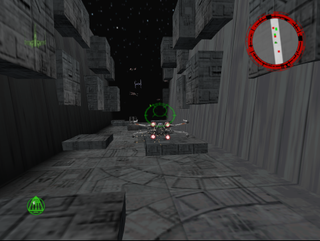
Now this is a Star Wars game. An incredible Star Wars game. While TIE Fighter was blazing a trail for space sims on the PC, Rogue Squadron was perfecting arcadey dogfighting combat on PC and the Nintendo 64, where I played it for years. Factor 5 simply got everything right: cinematic camera angles in the cutscenes that evoked the original films. Ships that felt different and had their own advantages in combat. Interesting, layered missions with an addictive medal system that encouraged repetition (and eventually demanded perfection). And the snowspeeder's AT-AT-tripping cable...well, that part was more maddening than fun. But it was almost perfect.
Rogue Squadron also pulled a bit from the Star Wars Expanded Universe fiction, which excited me to no-end when I first played it. Now, thanks to GOG, it's easy to play again on modern Windows. But getting it running at higher resolutions, and with proper controls, takes a bit of fiddling. Let's go for a trench run.
Install It
You can grab Rogue Squadron from GOG for $6. Until now, the game has never been available as a digital download. Installing it is as easy as usual for GOG. Just run the installer and move on to the next step: getting it working in high resolution.
Play it in high resolution
It's pretty easy to run Rogue Squadron high-res, but there are a few steps involved. Thankfully, nice posters on the GOG forums have already figured out the easiest way to spiff up the game. First step: download this custom fix with UniWS, a program that helps set custom resolutions in older games. Unzip it and follow the readme, or just keep reading, and I'll go through the steps.
Open uniws from the unzipped folder. Click "Find it for me" and it should find your Rogue Squadron install. Now set the resolution you'd like to enable. Keep in mind that Rogue Squadron is a 4:3 game. As the readme explains, you can force it to play in widescreen, but it can cause some unsightly rendering issues, as some parts of the screen aren't drawn properly. I'd recommend playing it in the original aspect ratio instead. If you have a 1080p monitor, that resolution would be 1440x1080. I was able to get the game to run as high as 1920x1440, but higher resoultions sadly wouldn't show up.
Type in your desired width and height in the width and height boxes, then hig "Patch." Rogue Squadron should now have an option for that resolution selectable in its settings menu. But don't boot the game yet!
By default, GOG has Rogue Squadron set to run in compatibility mode for Windows XP. The game works with compatibility mode on, but it seems to cause some issues: erratic mouse behavior, and Rogue Squadron won't let you set bindings for joystick controls. To fix this, right-click the game shortcut, go to the compatibility tab, and disable compatibility mode. Then launch the game.
In settings, make sure you set your new custom resolution. If you want to play with a gamepad (the game plays great with an Xbox 360 pad), simply go to the Joystick controls page and click the "defaults" button to auto-bind all the proper keys. And that's it: you're ready to go.
Mod it
Unfortunately, I don't know of any mods for Rogue Squadron. But that's okay: getting all those gold medals should keep you busy for a few weeks, anyway.

Now this is a Star Wars game. An incredible Star Wars game. While TIE Fighter was blazing a trail for space sims on the PC, Rogue Squadron was perfecting arcadey dogfighting combat on PC and the Nintendo 64, where I played it for years. Factor 5 simply got everything right: cinematic camera angles in the cutscenes that evoked the original films. Ships that felt different and had their own advantages in combat. Interesting, layered missions with an addictive medal system that encouraged repetition (and eventually demanded perfection). And the snowspeeder's AT-AT-tripping cable...well, that part was more maddening than fun. But it was almost perfect.
Rogue Squadron also pulled a bit from the Star Wars Expanded Universe fiction, which excited me to no-end when I first played it. Now, thanks to GOG, it's easy to play again on modern Windows. But getting it running at higher resolutions, and with proper controls, takes a bit of fiddling. Let's go for a trench run.
Install It
You can grab Rogue Squadron from GOG for $6. Until now, the game has never been available as a digital download. Installing it is as easy as usual for GOG. Just run the installer and move on to the next step: getting it working in high resolution.
Play it in high resolution
It's pretty easy to run Rogue Squadron high-res, but there are a few steps involved. Thankfully, nice posters on the GOG forums have already figured out the easiest way to spiff up the game. First step: download this custom fix with UniWS, a program that helps set custom resolutions in older games. Unzip it and follow the readme, or just keep reading, and I'll go through the steps.
Open uniws from the unzipped folder. Click "Find it for me" and it should find your Rogue Squadron install. Now set the resolution you'd like to enable. Keep in mind that Rogue Squadron is a 4:3 game. As the readme explains, you can force it to play in widescreen, but it can cause some unsightly rendering issues, as some parts of the screen aren't drawn properly. I'd recommend playing it in the original aspect ratio instead. If you have a 1080p monitor, that resolution would be 1440x1080. I was able to get the game to run as high as 1920x1440, but higher resoultions sadly wouldn't show up.
Type in your desired width and height in the width and height boxes, then hig "Patch." Rogue Squadron should now have an option for that resolution selectable in its settings menu. But don't boot the game yet!
By default, GOG has Rogue Squadron set to run in compatibility mode for Windows XP. The game works with compatibility mode on, but it seems to cause some issues: erratic mouse behavior, and Rogue Squadron won't let you set bindings for joystick controls. To fix this, right-click the game shortcut, go to the compatibility tab, and disable compatibility mode. Then launch the game.
In settings, make sure you set your new custom resolution. If you want to play with a gamepad (the game plays great with an Xbox 360 pad), simply go to the Joystick controls page and click the "defaults" button to auto-bind all the proper keys. And that's it: you're ready to go.
Mod it
Unfortunately, I don't know of any mods for Rogue Squadron. But that's okay: getting all those gold medals should keep you busy for a few weeks, anyway.

Now this is a Star Wars game. An incredible Star Wars game. While TIE Fighter was blazing a trail for space sims on the PC, Rogue Squadron was perfecting arcadey dogfighting combat on PC and the Nintendo 64, where I played it for years. Factor 5 simply got everything right: cinematic camera angles in the cutscenes that evoked the original films. Ships that felt different and had their own advantages in combat. Interesting, layered missions with an addictive medal system that encouraged repetition (and eventually demanded perfection). And the snowspeeder's AT-AT-tripping cable...well, that part was more maddening than fun. But it was almost perfect.
Rogue Squadron also pulled a bit from the Star Wars Expanded Universe fiction, which excited me to no-end when I first played it. Now, thanks to GOG, it's easy to play again on modern Windows. But getting it running at higher resolutions, and with proper controls, takes a bit of fiddling. Let's go for a trench run.
Install It
You can grab Rogue Squadron from GOG for $6. Until now, the game has never been available as a digital download. Installing it is as easy as usual for GOG. Just run the installer and move on to the next step: getting it working in high resolution.
Play it in high resolution
It's pretty easy to run Rogue Squadron high-res, but there are a few steps involved. Thankfully, nice posters on the GOG forums have already figured out the easiest way to spiff up the game. First step: download this custom fix with UniWS, a program that helps set custom resolutions in older games. Unzip it and follow the readme, or just keep reading, and I'll go through the steps.
Open uniws from the unzipped folder. Click "Find it for me" and it should find your Rogue Squadron install. Now set the resolution you'd like to enable. Keep in mind that Rogue Squadron is a 4:3 game. As the readme explains, you can force it to play in widescreen, but it can cause some unsightly rendering issues, as some parts of the screen aren't drawn properly. I'd recommend playing it in the original aspect ratio instead. If you have a 1080p monitor, that resolution would be 1440x1080. I was able to get the game to run as high as 1920x1440, but higher resoultions sadly wouldn't show up.
Type in your desired width and height in the width and height boxes, then hig "Patch." Rogue Squadron should now have an option for that resolution selectable in its settings menu. But don't boot the game yet!
By default, GOG has Rogue Squadron set to run in compatibility mode for Windows XP. The game works with compatibility mode on, but it seems to cause some issues: erratic mouse behavior, and Rogue Squadron won't let you set bindings for joystick controls. To fix this, right-click the game shortcut, go to the compatibility tab, and disable compatibility mode. Then launch the game.
In settings, make sure you set your new custom resolution. If you want to play with a gamepad (the game plays great with an Xbox 360 pad), simply go to the Joystick controls page and click the "defaults" button to auto-bind all the proper keys. And that's it: you're ready to go.
Mod it
Unfortunately, I don't know of any mods for Rogue Squadron. But that's okay: getting all those gold medals should keep you busy for a few weeks, anyway.

Now this is a Star Wars game. An incredible Star Wars game. While TIE Fighter was blazing a trail for space sims on the PC, Rogue Squadron was perfecting arcadey dogfighting combat on PC and the Nintendo 64, where I played it for years. Factor 5 simply got everything right: cinematic camera angles in the cutscenes that evoked the original films. Ships that felt different and had their own advantages in combat. Interesting, layered missions with an addictive medal system that encouraged repetition (and eventually demanded perfection). And the snowspeeder's AT-AT-tripping cable...well, that part was more maddening than fun. But it was almost perfect.
Rogue Squadron also pulled a bit from the Star Wars Expanded Universe fiction, which excited me to no-end when I first played it. Now, thanks to GOG, it's easy to play again on modern Windows. But getting it running at higher resolutions, and with proper controls, takes a bit of fiddling. Let's go for a trench run.
Install It
You can grab Rogue Squadron from GOG for $6. Until now, the game has never been available as a digital download. Installing it is as easy as usual for GOG. Just run the installer and move on to the next step: getting it working in high resolution.
Play it in high resolution
It's pretty easy to run Rogue Squadron high-res, but there are a few steps involved. Thankfully, nice posters on the GOG forums have already figured out the easiest way to spiff up the game. First step: download this custom fix with UniWS, a program that helps set custom resolutions in older games. Unzip it and follow the readme, or just keep reading, and I'll go through the steps.
Open uniws from the unzipped folder. Click "Find it for me" and it should find your Rogue Squadron install. Now set the resolution you'd like to enable. Keep in mind that Rogue Squadron is a 4:3 game. As the readme explains, you can force it to play in widescreen, but it can cause some unsightly rendering issues, as some parts of the screen aren't drawn properly. I'd recommend playing it in the original aspect ratio instead. If you have a 1080p monitor, that resolution would be 1440x1080. I was able to get the game to run as high as 1920x1440, but higher resoultions sadly wouldn't show up.
Type in your desired width and height in the width and height boxes, then hig "Patch." Rogue Squadron should now have an option for that resolution selectable in its settings menu. But don't boot the game yet!
By default, GOG has Rogue Squadron set to run in compatibility mode for Windows XP. The game works with compatibility mode on, but it seems to cause some issues: erratic mouse behavior, and Rogue Squadron won't let you set bindings for joystick controls. To fix this, right-click the game shortcut, go to the compatibility tab, and disable compatibility mode. Then launch the game.
In settings, make sure you set your new custom resolution. If you want to play with a gamepad (the game plays great with an Xbox 360 pad), simply go to the Joystick controls page and click the "defaults" button to auto-bind all the proper keys. And that's it: you're ready to go.
Mod it
Unfortunately, I don't know of any mods for Rogue Squadron. But that's okay: getting all those gold medals should keep you busy for a few weeks, anyway.

Now this is a Star Wars game. An incredible Star Wars game. While TIE Fighter was blazing a trail for space sims on the PC, Rogue Squadron was perfecting arcadey dogfighting combat on PC and the Nintendo 64, where I played it for years. Factor 5 simply got everything right: cinematic camera angles in the cutscenes that evoked the original films. Ships that felt different and had their own advantages in combat. Interesting, layered missions with an addictive medal system that encouraged repetition (and eventually demanded perfection). And the snowspeeder's AT-AT-tripping cable...well, that part was more maddening than fun. But it was almost perfect.
Rogue Squadron also pulled a bit from the Star Wars Expanded Universe fiction, which excited me to no-end when I first played it. Now, thanks to GOG, it's easy to play again on modern Windows. But getting it running at higher resolutions, and with proper controls, takes a bit of fiddling. Let's go for a trench run.
Install It
You can grab Rogue Squadron from GOG for $6. Until now, the game has never been available as a digital download. Installing it is as easy as usual for GOG. Just run the installer and move on to the next step: getting it working in high resolution.
Play it in high resolution
It's pretty easy to run Rogue Squadron high-res, but there are a few steps involved. Thankfully, nice posters on the GOG forums have already figured out the easiest way to spiff up the game. First step: download this custom fix with UniWS, a program that helps set custom resolutions in older games. Unzip it and follow the readme, or just keep reading, and I'll go through the steps.
Open uniws from the unzipped folder. Click "Find it for me" and it should find your Rogue Squadron install. Now set the resolution you'd like to enable. Keep in mind that Rogue Squadron is a 4:3 game. As the readme explains, you can force it to play in widescreen, but it can cause some unsightly rendering issues, as some parts of the screen aren't drawn properly. I'd recommend playing it in the original aspect ratio instead. If you have a 1080p monitor, that resolution would be 1440x1080. I was able to get the game to run as high as 1920x1440, but higher resoultions sadly wouldn't show up.
Type in your desired width and height in the width and height boxes, then hig "Patch." Rogue Squadron should now have an option for that resolution selectable in its settings menu. But don't boot the game yet!
By default, GOG has Rogue Squadron set to run in compatibility mode for Windows XP. The game works with compatibility mode on, but it seems to cause some issues: erratic mouse behavior, and Rogue Squadron won't let you set bindings for joystick controls. To fix this, right-click the game shortcut, go to the compatibility tab, and disable compatibility mode. Then launch the game.
In settings, make sure you set your new custom resolution. If you want to play with a gamepad (the game plays great with an Xbox 360 pad), simply go to the Joystick controls page and click the "defaults" button to auto-bind all the proper keys. And that's it: you're ready to go.
Mod it
Unfortunately, I don't know of any mods for Rogue Squadron. But that's okay: getting all those gold medals should keep you busy for a few weeks, anyway.

Wes has been covering games and hardware for more than 10 years, first at tech sites like The Wirecutter and Tested before joining the PC Gamer team in 2014. Wes plays a little bit of everything, but he'll always jump at the chance to cover emulation and Japanese games.
When he's not obsessively optimizing and re-optimizing a tangle of conveyor belts in Satisfactory (it's really becoming a problem), he's probably playing a 20-year-old Final Fantasy or some opaque ASCII roguelike. With a focus on writing and editing features, he seeks out personal stories and in-depth histories from the corners of PC gaming and its niche communities. 50% pizza by volume (deep dish, to be specific).
Most Popular

