How to make console command presets in Fallout 4

Fallout 4 is best on the PC, not just because it just looks and runs best, but because console commands let you role-play a superhero, stage massive monster battles, or let you experiment with fashion no matter where you are. Problem is, typing in every command every time you boot up the game can take a bit of time. Luckily, there’s a super easy way to expedite the process by making simple batch files.
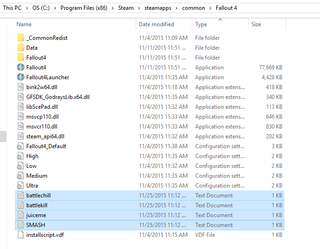
First, you’ll need to make a new .txt file using whatever program floats your boat. I’m a Notepad++ man myself. Type all the console commands you’d like to execute at once on separate lines in the text file, name it something simple you’ll remember, and then save it directly to your primary Fallout 4 directory.
Once you’re in game, hit the tilde key to open the console as normal, and then type “bat [file name]” to execute all of the file’s commands at once. I’ve yet to really stretch the limits of creativity with batch files, but I’ve been using them to do a few things with quite a bit less typing. Here’s a few examples.
Enable CPU multithreading
Off by default and difficult to change in the .ini files, making a batch file to take care of enabling CPU multithreading is a cinch. Some players have reported that it helps with hitchiness and framerate issues, so it might be worth giving a shot.
//enable CPU multithreading
tMta ON
tMtrdfl ON
tMtr ppld
The information behind the slashes just denotes what that command does. They’re completely unnecessary, but if you end up making some complex batch files, it might be worth denoting what is what. Save the text file to your Fallout 4 directory, open the game, enter the console, type "bat juiceme" (or whatever name you chose).
Turn into an invincible nuclear skyscraper
Enabling god mode and setting player scale are pretty simple, but it can be hard to memorize every command or lookup item IDs each time you need to spawn something. Make breaking the game easy by throwing them all in a batch file. In this one, it enables god mode, gives me a Fat Man, makes me massive, and able to jump with the power of 200 Jordans. Entering the batch command feels like pressing the Fun Button. Throw something like this into a text file.
The biggest gaming news, reviews and hardware deals
Keep up to date with the most important stories and the best deals, as picked by the PC Gamer team.
//GRONNIFER SMASH (God mode, jumps, and scale increase)
tgm
setgs fJumpHeightMin 2000
setscale 5
//Adds Fat Man
player.additem 000BD56F 1
//SPECIAL maxed out
player.modav strength 10
player.modav perception 10
player.modav endurance 10
player.modav charisma 10
player.modav intelligence 10
player.modav agility 10
player.modav luck 10
Press the tilde key, enter "bat smash" (or whatever you named it) and let the power flow through you. Make sure you go into third person and click on yourself so the batch knows what object to apply the scale settings to.
Have an impromptu Super Mutant and Raider battle
Batch files let you assign behaviors and spawn specific amounts of NPCs into the world all at once. Phil gave us a detailed tutorial on how to make it work, so let’s expedite the process. First, I made the ‘battlechill’ batch file, which just spawns a few behemoths and raiders on my location, turns off their aggressive AI, and gives me god mode. (Be careful though, if you use multiple batch files that have redundant commands, you might be turning things on and off without realizing it.) Here's an example to work with:
//Toggle AI
tai
//Toggle combat AI
tcai
//Toggle god mode
tgm
//Monster spawns :D - 5 Super Mutant Behemoths vs 20 Raiders
placeatme 000bb7dd 5
placeatme 000f757b 20
They'll spawn right on you, so you might have to turn on no clip (tcl) to get through.
The next batch file is just the on switch, which returns the NPCs their normal behaviors. Name it whatever you like (battlekill in my example), hit it, and watch the mess unfold.
//Toggle AI
tai
//Toggle combat AI
tcai
Or just turn the tide of the battle yourself. Just be sure you don't lose yourself.
These are just a few examples of how to lump together console commands. Used for chaos or convenience, they save a good amount of pecking out abstract commands and researching obscure object ID numbers. Feel free to share your own batch files in the comments.
James is stuck in an endless loop, playing the Dark Souls games on repeat until Elden Ring and Silksong set him free. He's a truffle pig for indie horror and weird FPS games too, seeking out games that actively hurt to play. Otherwise he's wandering Austin, identifying mushrooms and doodling grackles.
Most Popular

