How-To: Make a Bootable USB Key
A bootable USB key is a convenient way to install operating systems on netbooks without optical drives, or carrying around a Live OS with you at all times. It especially makes sense if you're installing software on a machine that otherwise has no need for an optical drive, such as a Windows Home Server . Here’s a definitive guide to making a bootable USB key with either Vista or Windows 7 in just 9 steps.

1. Find and right-click the Windows Command Prompt in your Start Menu and choose to run it as an Administrator.
2. At the prompt, enter diskpart to launch Microsoft’s disk management utility. The command line should now read “DISKPART>”.
3. Type list disk to show a list of all disk drives. If your USB key is plugged into your PC, it should be listed here, along with other physical drives. Note the USB key’s disk number – you can pick it out by looking at the disk capacity.
4. Type select disk #, with the USB key’s disk number in place of #.
5. Type clean for the utility to clean the disk, which DiskPart will confirm.
6. Create a new bootable partition by entering create partition primary .
The biggest gaming news, reviews and hardware deals
Keep up to date with the most important stories and the best deals, as picked by the PC Gamer team.
7. Choose this partition with select partition 1 , and then mark it as active by typing active .
8. Format the key by inputting format fs=fat32 . This should take a few minutes, and DiskPart will display a progress percentage.
9. Lastly, type assign to give this USB key a drive letter. Close the DiskPart program using exit .
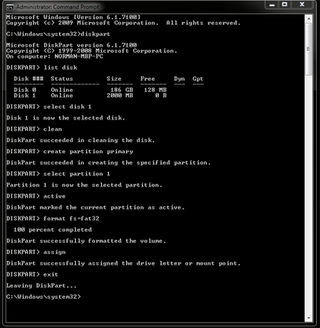
You can now copy your OS’s installation files from the original DVD onto the key. We also recommend copying your hardware drivers onto the same key so the OS installation wizard can find them.
Most Popular

