How to lower your graphics card temperature
Tweaking your GPU fan curve, undervolting, and other suggestions.

Modern gaming PCs can be incredibly powerful, and incredibly power hungry. That shiny new graphics card pushing pixels onto your display might be fast, but it could also get hot enough to fry an egg. Not surprisingly, that goes double if you're running multiple GPUs in SLI or CrossFire. You'll often see advice to not let your GPU run hotter than 80C, but some graphics cards seem to scoff at such a low limit. Is it really dangerous for your GPU to get hotter than 80C, and if so, what can be done?
Let's start with the first part: is 80C really too hot for a GPU? According to manufacturer specs from AMD and Nvidia, the answer is generally no—in the past, we've seen GPUs even rated to run as hot as 92C. But specs aren't the whole story. Anecdotally, I've had a few graphics cards that allowed the GPU to hit 90C or more. Those worked fine when they were new, but six months or a year later? Not so much.
The problem is that graphics cards need to strike a balance between performance, temperature, and noise. Clock a GPU faster and performance will improve, but temperatures will also increase. To keep those temperatures down, the fan speed can be cranked up, but some graphics cards can get very loud if the fans run at higher RPMs. Graphics card manufacturers do their best to deliver an 'ideal' experience, but there's no single solution that will please everyone—some people prefer silence, others efficiency, and others performance. Thankfully, it's possible to customize your card so that it runs the way you prefer, rather than what the manufacturer thinks is best.

One great tool for dealing with a hot graphics card is MSI Afterburner. It supports both AMD and Nvidia GPUs, and generally offers everything you need. AMD GPUs also have some similar abilities via AMD Radeon Settings, while Nvidia owners can try EVGA's Precision X1. There are also similar utilities from other manufacturers, but whatever utility you use, the concepts are similar.
If there's one thing the cryptocurrency mining era of the past several years has taught us, it's that consumer graphics cards are not intended to run at full performance and 80-90C all day, every day, for months at a time. The number of RMAs on graphics cards skyrocketed thanks to mining, which is lost money for both the card manufacturers and the miners. To avoid this, most miners would try to find cards and settings that could maintain 70-75C under load, and the tricks and techniques used there often work just as well for gaming.
Dealing with a hot graphics card is mostly the same as overclocking, only with a slightly different goal. There are three primary variables you can tweak: fan speed, clockspeed, and voltage. The ideal settings will change depending on both your specific GPU and your specific card model, as well as personal preference. If you want to keep performance high, start with fan speed and voltage. If you want to decrease noise, you'll probably want to play with all three variables. Here's the quick rundown of each.
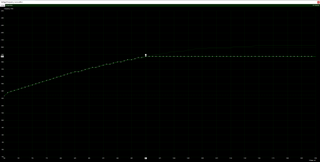
Voltage and clockspeed both determine power use and how much heat needs to be dissipated. However, power use increases linearly with clockspeed, but with the square of the voltage, so a 10 percent drop in voltage will be much more beneficial than a 10 percent drop in clockspeed. With Afterburner, you'll need to check the option to unlock voltage adjustments and restart the utility. After that, most GPUs can be safely tweaked up or down about 0.1V, maybe 0.2V, but if you're trying to reduce noise and temperatures, undervolting is the way to go. AMD's Vega cards are particularly good candidates for undervolting in my experience.
The biggest gaming news, reviews and hardware deals
Keep up to date with the most important stories and the best deals, as picked by the PC Gamer team.
Newer Nvidia cards (RTX series) don't generally allow undervolting in the traditional sense, however. Instead, you have to go through the somewhat tedious process of tweaking the voltage/frequency curve. In Afterburner, press Ctrl+F and flatten out everything past the maximum voltage you want the GPU to use. Like this, for example:
As with overclocking, you should test stability after any changes, with multiple games and applications. There is no guarantee that your particular GPU and graphics card will handle a large voltage drop, and even if some games are stable, others might crash. I'd start with a 50mv (0.05V) drop while looping a windowed benchmark like Heaven or 3DMark, and if everything is stable try decreasing voltage in 0.025V increments until you crash or reach the limit. After you get a baseline voltage, you can test in other applications.
For clockspeed, the idea is the same. Dropping 50-100MHz can help if you're willing to sacrifice a bit of performance. Note that because of the way modern GPUs work (eg, with a base clock and turbo clocks), a 50MHz change in setting won't always result in a 50MHz drop. Still, you should see lower boost clocks and can tweak as necessary.
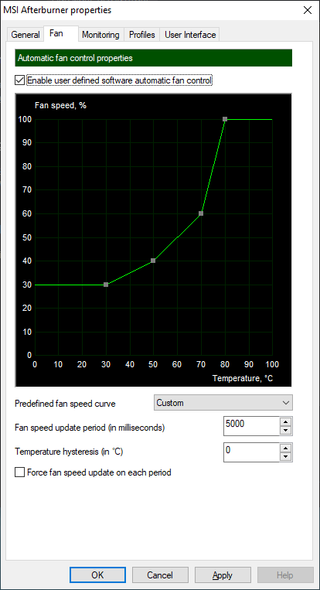
Fan speeds vary a lot between different graphics card models, even with the same GPU. Some models prioritize low noise over temperature, which can mean GPUs that will push 80-90C. My personal philosophy after many years of testing and using a wide range of graphics cards is that lower temperatures are more important than a 'silent' graphics card—and I'm always a bit worried with models where the fans stop completely below 50C. I'd rather have a slow fan speed of 20-30 percent as a minimum, just to be safe, and I really don't like having a GPU exceed 80C. In Afterburner, I'll define a custom fan curve like the above to keep things in check.
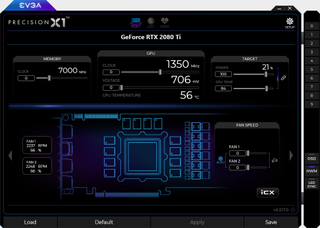
There's an alternative to adjusting the fan curve, which some might prefer. AMD's Radeon Settings and EVGA's Precision X1 both allow you to set a target temperature. The difficulty is that what happens when you exceed the target temperature isn't always clear. On some GPUs you might see higher fan speeds, others you might get lower clockspeeds (throttling)—or you might get a combination of both.
How much of a difference can the above make? I've found that a lot of RTX 20-series cards tend to get quite toasty, especially the 2080 and 2080 Ti models. Testing with an MSI RTX 2080 Ti Duke 11G OC, the backplate of the graphics card can hit 74C at stock while playing games. Interestingly, the GPU core itself isn't getting much hotter than that, but the surface of the card can still reach painfully hot temperatures. Tweaking the fan curve a bit dropped temperatures to 70C, and tuning the voltage/frequency curve to 950mV/1875MHz meanwhile reduced temperatures another 3C. For the backplate that's still plenty hot, but without a fan blowing directly onto the metal there's not much else to be done.

While the above suggestions can help you better tune your graphics card if you feel it's running a bit hot, it's almost mandatory to tweak the settings on an SLI or CrossFire setup. Not that we really recommend multi-GPU solutions for gaming these days, as the number of games that fail to support or even work with multi-GPU continues to grow, but some games do benefit and some gamers simply want "the best." Regardless, the primary GPU almost always ends up with less airflow than the secondary card, which means it will run hotter. If you're using graphics cards that prioritize quiet over cooling, it can create problems—I've tested SLI rigs for example that routinely crash unless I boost the fan speeds.
One of the great things about PC gaming for me is the range of choice. That includes finding the right balance between temperatures, performance, and noise. If you find the default settings of a piece of hardware aren't quite what you like, it's usually possible to change them. Even if your graphics card isn't technically overheating, you may find performance and temperatures improve if you're willing to get your hands dirty.
Jarred's love of computers dates back to the dark ages when his dad brought home a DOS 2.3 PC and he left his C-64 behind. He eventually built his first custom PC in 1990 with a 286 12MHz, only to discover it was already woefully outdated when Wing Commander was released a few months later. He holds a BS in Computer Science from Brigham Young University and has been working as a tech journalist since 2004, writing for AnandTech, Maximum PC, and PC Gamer. From the first S3 Virge '3D decelerators' to today's GPUs, Jarred keeps up with all the latest graphics trends and is the one to ask about game performance.
Most Popular


