The best settings for Halo Infinite
Run rings around Halo Infinite's steep system requirements with our guide to the best settings.
Master Chief is back and looking better than ever. While the console DNA of Halo Infinite is tough to ignore, there's a decent game here underneath all the hype and excitement of the latest outing for everyone's favourite Spartan. And if you've got the hardware, this is obviously the best way of experiencing Halo Infinite, with the best settings and support for ridiculous resolutions.
Master Chief's return will take its toll on your PC unless you know how to get the most from the settings screen. Halo Infinite isn't shy about giving you plenty of options either—there are 20 settings in total that govern how Halo Infinite looks and runs. The good news is that these options aren't just for show, with plenty of performance waiting to be unlocked if you know where to point your mouse. This is exactly where this guide comes in.
If you're more interested in the free-to-play multiplayer side of Halo Infinite, then the recommendations below are worth a look too. The large sprawling single-player campaign is more exacting than the compact multiplayer maps, so you should hit higher framerates, although when a few frames can mean the difference between winning and losing, I'm sure you won't mind.
Without further ado, it's time to strap in and find out how Halo Infinite performs.
Halo Infinite PC performance

Halo Infinite bucks the recent trend of games running incredibly well at the highest possible settings. The likes of Back 4 Blood may have run at ridiculously high frame rates at the top settings, but that's not the case here. This is more akin to the performance I saw in Deathloop, but this feels like a much faster-paced first-person shooter and one that really benefits from higher frame rates.
As our partner for these detailed performance analyses, MSI provided the hardware we needed to test Back 4 Blood on different PC gaming hardware.
Even if you've managed to grab yourself an Nvidia GeForce RTX 3080, you're going to have to show some constraint if you're looking to play at 4K. Well, a little tweaking at any rate. As ever, the resolution you're running at is the biggest factor in how the game performs, so if you're really nowhere near a smooth experience, then dropping the resolution is your first option.
Older hardware is in for a more punishing time, as I discovered when using the 'Ultra' preset on the budget rig. Even at 1080p, you're looking at a pretty ropey 25fps from the struggling Nvidia GeForce GTX 1650 Super. The main problem here is the paltry 4GB of VRAM the card has access to—maxed out, Halo Infinite is looking for closer to 8GB of VRAM.
The biggest gaming news, reviews and hardware deals
Keep up to date with the most important stories and the best deals, as picked by the PC Gamer team.
The good news is that with some tweaking, playable frame rates are possible—and if you go for the 'Low' preset you're looking at a smooth 67fps at 1080p. Using our recommended settings, detailed below, you're looking at a reasonable 44fps, and the game still looks pretty good for it too.
Halo Infinite feels like a game built for the latest hardware, and the Nvidia GeForce RTX 3060 Ti is a good match for the Master Chief's ring-bound exploits, managing a playable 43fps at the highest 'Ultra' settings at 1440p. The recommended settings below will see this jump up to 67fps, which makes for a notably smoother experience.
Below you'll find the performance results for our three testing machines, which you can read up on here.




You'll notice in the graph above that resolution has a massive impact on the frame rate. This is good news for most gaming laptops, which tend to stick with 1080p panels. This is the case with both of the MSI laptops used for testing. The GE76 Raider, powered by an RTX 3070, managed a smooth 56fps at the highest settings, while the MSI GF65 Thin struggled along at 27fps at the same settings. Using the recommended settings bumped this up to a far more playable 45fps, though.
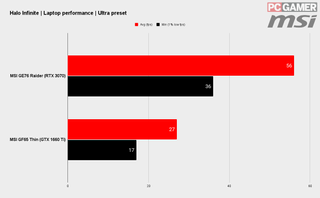
Halo Infinite best settings

If your hardware can't maintain a smooth experience, then let me draw your attention to the eight settings below. These have the biggest impact on your frame rates, often by as much as 10%. This isn't a lot on their own, but combined they can turn a frustrating mess into an enjoyable blast.
Start with the Ultra preset and then change the ones below, restart the game, and you should be golden.
What are the best settings for Halo Infinite on PC?
- Anti-aliasing: Low
- Texture Filtering: Medium
- Texture Quality: Medium
- Geometry Quality: Medium
- Reflections: Medium
- Shadow Quality: Low
- Cloud Quality: Medium
- Effects Quality: Medium
Halo Infinite has 20 settings under the Video section of the settings menu, but these are the ones that you need to focus on. Shadow Quality in particular can have a big impact on performance, but even at Low it looks good, so this is an easy one to drop down to Low. Medium settings still look good for other settings too, so this isn't a big loss in fidelity for a bit more wiggle room for dispatching the banished.
Halo Infinite presets

If our recommendations above don't float your Warthog, then you can try the built-in presets in Halo Infinite instead. As ever, these are a bit crude, but they can be useful if your machine isn't packing reasonably up-to-date hardware.
Even at the lowest settings, it's still a pretty good looking game. You'd be hard pushed a lot of the time to spot the differences between the 'Ultra' settings and the same scene using the 'High' or even the 'Medium' presets. Things start to get a little more obvious when you hit the 'Low' presets, but even here it isn't suddenly only-its-mum-could-love-it ugly.
The presets are particularly useful as Halo Infinite is greedy when it comes to VRAM, and if you have a mid-range or entry-level GPU that's a couple of years old, then you may find you simply don't have enough video RAM to select the settings you want. The game does display how much VRAM you'll need as you go, so drop down the presets until you're not over your graphics card's VRAM budget.
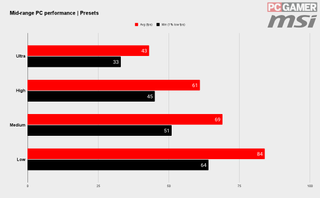
Presets are a very quick way of accessing higher frame rates and using the mid-range machine at 1440p as an example you can see that you can double the frame rates by selecting the low presets instead of the Ultra ones. And as I've already said, it can be hard to spot the differences when you're actually murdering every grunt you can see.
How well does Halo Infinite run on PC?

Master Chief has had plenty of outings over the years, but this offering is easily his best, at least visually. Halo Infinite's open-world styling may not be to everyone's taste, but it still makes for a fun experience grappling around, punching grunts in the face, throwing vehicles into the void, and nailing some clutch kills. The fact that it looks so good while you're doing all of this is just the icing on the cake.
The impressive looks of Halo Infinite do come at a cost though, so don't be surprised if your machine struggles at the highest settings. Even if you're packing some seriously powerful hardware. Stick with it though, and try our recommendations, and you should enjoy a smooth experience. The game will still look great as well.
Now if you'll excuse me, I've got to capture FOB Golf for real this time.
Alan has been writing about PC tech since before 3D graphics cards existed, and still vividly recalls having to fight with MS-DOS just to get games to load. He fondly remembers the killer combo of a Matrox Millenium and 3dfx Voodoo, and seeing Lara Croft in 3D for the first time. He's very glad hardware has advanced as much as it has though, and is particularly happy when putting the latest M.2 NVMe SSDs, AMD processors, and laptops through their paces. He has a long-lasting Magic: The Gathering obsession but limits this to MTG Arena these days.
Most Popular

