Our Verdict
If you want zero-fuss, simplified, super stable Wi-Fi that anyone can setup, OnHub is it.
PC Gamer's got your back
One router to rule them all?
Google's OnHub wireless router went on sale a few short months ago with a lot of hype. Google positioned the OnHub as the one router that would replace all routers, solve all your Wi-Fi woes, and never go down or skip a beat. Best of all, Google promised the best range and speeds.
After four weeks with the OnHub, and countless device connections, disconnects, and wild usage, here's what we've found.
First things first: The OnHub is not for those who want to dive deeply into router/NAT settings. You can't access any settings typically found in routers, such as port for MAC address filtering, setting wireless channels, or VPN setup. You can't even set your broadcast power. If you're looking for advanced router features, you'll have to look elsewhere. As a matter of fact, you can't even attach more than one Ethernet device without adding a switch to split up the single LAN port. There's a lone USB port on the OnHub, but it's currently disabled.

So, who exactly is OnHub for? According to Google, OnHub is for those people who just want working, stable Wi-Fi.
You may have already read how easy OnHub's setup is. In this circumstance, Google succeeds marvelously; there's not much to do. You download the OnHub app on your smartphone, connect to the OnHub, and set up a Wi-Fi device name and password. That's essentially it. Anyone can set up an OnHub and get their connection up and running in under five minutes.

Until recently, we've used several brands of routers: NetGear, ASUS, D-Link, you name it—the usual suspects. We've become accustomed to getting into the settings and modifying wireless channels to make sure we're not in a crowded space. With OnHub, Google won't let you do any of that. Instead, OnHub connects to Google cloud services and uses constantly updated algorithms to determine the best settings for your specific environment. We can't tell for sure what's happening on Google's end, but we'll take its word for it for now.
In order to test OnHub, we brought it into a 2,000 square-feet house, with three residents. That, however, wasn't enough to stress the OnHub, so we loaded Google's little tube with 33 simultaneously connected devices. That's right—33 devices.
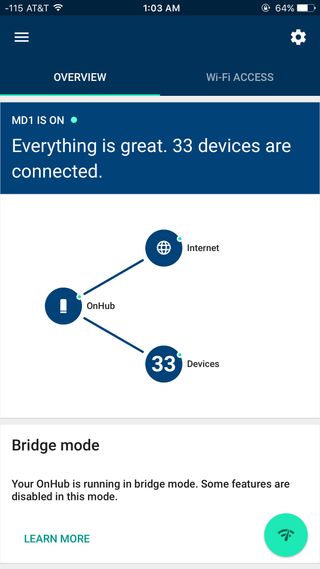
For advanced users, Google allows customization of settings such as dynamic/static IP addresses, port forwarding, and UPnP. For many people, these settings will be all they ever need; for advanced users, OnHub's options are severely lacking.
Google promises that OnHub devices will receive continuous updates over time, so there's always a possibility that your OnHub router will offer more advanced options. But as of now, you're going to have to seek other options if you want real configurability.
Testing
We wanted to see how the OnHub fared with range and wireless throughput. Previous to the OnHub, our network was using an ASUS RT-AC87U, which was fast in its own right.
Everyone's environment is going to be different, but our 2,000 square-feet house is a pretty standard design. The OnHub was placed near the rear of the house in one corner, which is actually the worst-case scenario, as you should always try to place your router in a central area to get the best coverage. But we wanted to put the router through a bit of punishment.
Multiple devices were connected: phones, laptops, desktops, tablets, a Nest thermostate, and four Nest cams.
The result? There wasn't a single spot in the house where our devices couldn't reach the OnHub with full bars. At the opposite corner of the house were a Nest cam and a laptop, and both were able to connect and remain connected to the OnHub without drops. Transfer speeds remained relatively quick. On the 5GHz band, our laptop managed to get a respectable 45MB/sec speeds on the downlink, and 42MB/sec on the uplink. The ASUS managed to connect but offered worse performance: 32MB/sec and 31MB/sec, respectively.
In close proximity, however, the performance of the two routers switched: the ASUS peaked out at 65MB/sec down throughput and 67MB/sec on the uplink. The OnHub fell short of the ASUS at 54MB/sec and 56MB/sec.
When we were on the ASUS router, there were times when devices would drop off. Connecting to the router would cause a limited connection; the device would establish a wireless connection but wouldn't be able to obtain an IP. This didn't happen very often, but it happened enough times that it was annoying. The OnHub didn't exhibit this behavior once, and we felt it was much more reliable—enough to load up the OnHub with more than 30 devices without issue.
So, essentially, what you're getting with the OnHub is a more reliable, long distance wireless connection at a slight cost to speed. The OnHub's more reliable connection to devices is probably more important, since having no connection means you're getting 0MB/sec.
Wi-Fi without worry
The ideal situation for us was using the OnHub in bridge mode, so that we could use a more advanced router to do routing duties. In our case, connecting the OnHub to a product like the pfSense gateway is the ultimate solution.
As for the OnHub itself, it's a really good first shot by Google at creating a simplified and easy to manage solution. All options—what few there are—are managed entirely on your phone. The OnHub is fast, stable, and good at giving you a sense of reliability. In the four weeks that we've used the OnHub, it's never crapped out on us or given us anything unexpected.
Google claims that the OnHub is smart. It uploads connection data to Google in an effort for Google to fine tune the OnHub using analytics, to better suit your personal setup. We don't know what exactly is being uploaded, but we do know as of right now, Google is doing something right.
If you already have a router with good NAT and LAN management features but gives you wireless issues, you can get an OnHub to serve purely as an access point. This setup defeats the entire intent behind the OnHub, but for advanced users, it works well.
For the rest, who just want Wi-Fi that works, the OnHub does the job well. If and when Google updates the OnHub with more advanced features, we'll take a second look.
If you want zero-fuss, simplified, super stable Wi-Fi that anyone can setup, OnHub is it.

