F1 22 setups: How to build your own and become a pro
Here’s what all the values do, and why you shouldn’t just use Jarno Opmeer’s setups.

Setting up a Formula One car has long been the scariest and most rewarding aspect of sim racing. It’s a daunting set of menus for anyone who hasn’t taken automotive engineering 101, but the rewards are bountiful. Not only do you get a car that’s quicker and finally smokes that ghost you’ve been racing for P113,654 on the leaderboard for the last hour, you also get a car tuned to your personal driving style, and one that’s as much easier to control as a result.
Copy a professional setup
F1 22’s setup options are arranged in similar fashion to previous series entrants, giving you a few preset options. These are:
- Custom setup
- Max downforce
- Increased downforce
- Balanced
- Increased top speed
- Max top speed
There's also a series of more detailed menus to fiddle with if you really know your stuff. In the former, you can dial in a very rough set of values for a given track that might give you a pace advantage over the AI, like going max downforce at Monaco for example, or max top speed at Baku. They’re not granular enough to give you really customised setups per circuit though, and if you want to fight for ranked online race podiums and high leaderboard positions, you’ll need something more tailored to each track.
Steam Workshop setups
You can also download setups via Steam Workshop, although you’ll need to do this outside of the game —awkwardly enough you can’t browse them without heading back out into the Steam layer, downloading the setups you want and then refreshing your list of Steam Workshop settings in-game.
Generally, the crowd knows best here. Look for the most downloaded and highest-rated setups for the track you need. Don’t worry too much about the individual car the creator used, that matters much less than the demands of the track.
It’s worth downloading two or three setups at a time from the Workshop per track and trying them all out. You’ll notice they all require slightly different driving styles —lower downforce setups will need smooth, deliberate steering and modulated brake and throttle inputs, while higher downforce setups need great corner exit speed to make up for their increased drag along straights. Invariably, you’ll find yourself going quicker with one than another, so it’s worth spending a bit of time with several and discovering your Goldilocks setup.
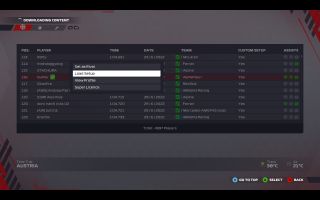
Rival driver's setup
You can also copy setups directly off other racers on the leaderboards in Time Trial mode. This really feels like getting the keys to the kingdom, as you have access to the setups of Jarno Opmeer and Brendan Leigh. Just highlight the driver profile on the leaderboard, and select ‘Set as rival’ and then enter a time trial.
The biggest gaming news, reviews and hardware deals
Keep up to date with the most important stories and the best deals, as picked by the PC Gamer team.
Now go into setup options once you’re in the pits by hitting ‘Session info’, navigate to the leaderboard again, highlight your rival driver again—who should now have a green tick next to their name—and hit ‘Load setup’ from the drop-down menu. A career in sim racing esports, here we come.
On or off?
What you’ll probably find, however, is that copying these setups doesn’t magically make you go as fast as the best sim racing esports drivers in the world. (Or, wait - is it just me who found that?) These drivers are incredible at precise inputs, timings and modulation, and their setups are built around that alien-tier driving style. Unless you can match their inputs, you’ll probably find they don’t make you go faster.
To the right of the times on the leaderboard, you’ll see icons indicating the assists that drivers used to set their time. This is a pretty handy way to gauge whether their setup would work for you too. Just match the assists you typically use to theirs.
The top times will usually feature zero assists. Ultimately going free of assists is the fastest way to drive, but obviously, that comes with an increased challenge. For more on what the assists actually do and which ones to use, check out our guide on exactly that.

Create your own setup
The best setup is also the trickiest to obtain —the one you make yourself. Only you can know your driving style, control method and assist level, so only you can tailor a setup to it. So next let’s go through the individual setup options and explain what they do. Just head into ‘Custom setup on the setup presets menu, then ‘Select and customise’.
Fuel load
A full tank will slow your car by about 3 seconds per lap versus a light tank with just a few laps of fuel in it. Max load will also change your car’s behaviour, increasing brake distances and introducing understeer due to all that weight you’re lugging around.
In Time Trial mode fuel and tyre wear are off, so you can put minimal fuel in and forget about it.
Aerodynamics
The most direct way to adjust how much grip you have through corners. Setting higher wing values generates more downforce, so more aero grip as you turn. That lets you turn in quicker and hit the apex of a corner, but also introduces oversteer, where the car’s unbalanced by the sudden directional change and the rear steps out, and increases drag on straights, bringing down your top speed.
Lower wing values increase top speed on straights, but give you less rapid turn-in and thus more understeer characteristics.
Generally, you want as little downforce as you can get away with, since you spend most of your time on straights. The balance here is between keeping the car predictable and driveable, and not losing straight-line speed or producing too much understeer. Setting a slightly higher front wing value than the rear helps keep the car planted, and low downforce setups are usually easier for gamepad players to keep control of. Wheel players can smooth out those inputs on high downforce setups to compensate for oversteer.
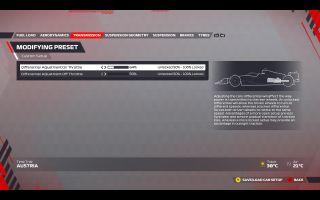
Transmission
Gone are the old gear ratio menus. Now all you can tweak are differential values on and off throttle. A locked differential forces both wheels on an axle to turn at the same speed, while an unlocked diff lets each wheel spin freely at their own speed.
A lot of the faster setups so far for F1 22 favour fairly unlocked values, since the cars are so twitchy under traction this year. A higher locked ratio would give you better acceleration, if you could manage the slippy behaviour coming out of corners. Unlocked is best for pad players with less travel on their throttle axis, locked might be easier to control for wheel players whose pedals offer way more travel and thus modulation.
Suspension geometry
Here you’ve got front and rear camber angles, and front and rear toe-in. Truthfully, probably only Adrian Newey understands why minute angle changes in the wheels produce different cornering behaviour, but many setups so far in F1 22 are slamming camber to max and toe to min. That would increase tyre wear outside of Time Trial mode so may need modifying in career mode races, but these values give you grippier cornering due to the amount of tyre in contact with the track surface.
Higher negative cambers help on tracks with long high-speed corners, like COTA or Jeddah. In Monaco or Montreal, most corners are so slow that it may be faster to prioritise longitudinal traction by running less negative camber.
Suspension
There are values here for front and rear suspension, anti-roll, and ride height. These are especially important values this year, given that the cars generate so much downforce from their floors. Softer suspensions setups will take corners and track furniture like apexes more compliantly, leaning into turns and gobbling up rumble strips, but they also mean the car wobbles around more vertically . That creates variable airflow levels under the car, and a bigger gap from underfloor to track surface leads tomore air passing underneath, which destabilises the car.
The kicker is that stiffer suspension setups do the same—if your springs don’t absorb a curb’s uneven surface, that also creates a variable gap from underfloor to track which plays heck with your downforce.
Like aero downforce, you’re usually looking for the stiffest setup you can get away with while still getting round the track. Softer setups are usually easier to drive but lose you time, so the sweet spot is in a stiff set of values that don’t trip you up.

Brakes
Yeah, they slow you down, but you’ll need them for the turns and stuff. In Time Trial this one’s easy for anyone using the anti-lock assist: just set them to max. Shorter braking distances, no worries about overheating or increased wear. In career mode you’ll need to consider these latter point even with ABS though, so knock them a touch down from max. You can change your brake bias on the fly during a lap, but these setup options also give you a chance to input different values for front and rear brake pressure. Why would you want to?
Well, if you consistently feel understeer under braking across all corners of a circuit, setting more front brake pressure might alleviate it. Reverse this process to alleviate twitchy steering under brakes and shift the balance to the rear.
Tyres
PSI levels for each tyre here. While you could set them all differently if you wanted, it’s almost always a better idea to go uniform. PSI won’t dramatically change a car’s behaviour, but softer tyres might feel grippier at lower speeds. Conversely, a high PSI might give you less rolling resistance and more consistent behaviour through really fast turns.
This one’s used often as a compensator for some other setting, eg stiff suspension but lower PSI, or vice versa.
Summary
Every value you change has a knock-on effect on all the others. Aero affects traction, which changes suspension behaviour, which affects braking. Knowing how to balance out your setup is the real trick, and that takes a lot of trial and error.
You can learn how it’s done by studying the pro racers’s setups though. While they may not make you quicker, examining them might show you vital info on how each value relates to the other.
Most Popular


