Dragon Quest 11's PC port is barebones, but it looks great anyway
And thankfully, you can unlock the framerate by editing an ini file.

A Dragon Quest game releasing on PC is an exciting occasion, but while Dragon Quest 11 looks and runs well for me, it's an underwhelming PC port. The first evidence that it aims for a minimum level of functionality came when I pressed Escape to try to open the menu, and a Windows prompt appeared asking if I wanted to quit. Not exactly a slick UI.
The throwback, PS1-style menu is best navigated with a controller, and keybindings are mapped in relation to the controller button they emulate—you can't escape the sense that you're playing a console game wearing a PC smock. But it's not a total wash by any means. For one thing, at least you can rebind your controls, which puts DQ11 above some other games. And despite the utilitarian approach, the PC version runs flawlessly for me so far, and looks great despite having few settings to tweak. The best news is that while the framerate is limited to 60 in the menu, there's a way around that.
How to unlock the framerate
By changing the 'FrameRateLimit' value to 144 in the config file GameUserSettings.ini (find it in Documents\My Games\DRAGON QUEST XI\Saved\Config\WindowsNoEditor), I was able to circumvent the framerate limit and I haven't noticed any timing issues as a result. Whew. We also tried setting the framerate value to 240 and confirmed we could get more than 200 fps at 1080p with a GTX 1080 Ti.
How to increase resolution and downsample
As for the other graphics settings, what's available in the menu seems to be all you can adjust, though there are a bunch of empty ini files that intrepid modders may figure out what to do with.
Even without touching anything (all the settings defaulted to their highest level), DQ11 is impressively crisp. There's a bit of aliasing at 1080p, which you'd expect from a game so full of clean lines, but its characters and environments are remarkably clear nevertheless—with every blade of grass so cleanly rendered, it reminded me of what it was like to put on prescription glasses for the first time. There's a camera mode, too, which is always welcome.

If you want to push the resolution further than your monitor's native res, you can change Dragon Quest 11's rendering resolution in an .ini file as well, and downsample that way. Navigate to the same file as before, GameUserSettings.ini (find it in Documents\My Games\DRAGON QUEST XI\Saved\Config\WindowsNoEditor) and find this line:
ScreenPercentage=100.000000
The biggest gaming news, reviews and hardware deals
Keep up to date with the most important stories and the best deals, as picked by the PC Gamer team.
Change that to:
ScreenPercentage=200.000000
Play around with the value to find a resolution that works for you. Here's a comparison between a regular 1440p screenshot and a downsampled shot. Note that a much higher resolution will have a pretty big performance impact: on a 980 Ti and max settings, setting the screen percentage to 200 dropped our framerate from 50-something fps to around 15 fps.


We didn't try out downsampling for long, but did notice it minimized some of the shimmer effect you'll see from those individual blades of glass. It's basically a brute force way to apply anti-aliasing, also known as super sampling.
Speaking of resolution, ultrawide users are out of luck for now. I tried editing the config file to bypass the menu options, but I could only either play with black bars, or stretched on my 21:9 display. It's probably something a modder will fix, so keep an eye out for unofficial patches. As far as window modes, it supports windowed, borderless windowed, and fullscreen.
I've had no performance problems thus far, easily maintaining over 60 fps on my GTX 980. Good as it looks, I wouldn't expect DQ11 to push most gaming systems. For reference, I have 16 GB of RAM and a Core i7-6700K at 4GHz. The official recommended specs suggest a Core i5-6600, 8 GB RAM, and a GTX 1060.
Jarred also ran a few tests on a higher end setup (i7-8700K at 5GHz with GTX 1080 Ti and GTX 1070), and likewise found hitting 60fps to be relatively easy. The 1070 mostly maintains 60fps at 1440p, while the 1080 Ti can do 4k60 without much trouble. He found that none of the settings made more than a few frames of difference in performance, though forum users have reported that the shadow setting (which has only 1, 2, and 3 options) is the most demanding. If you're struggling to hit 60 fps, try dropping shadows to 2.
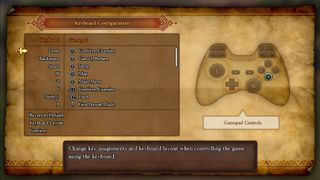
If you jump right into the game without looking at any of the settings, here's a bit of advice: the Z key opens the menu, and Backspace closes menus. Escape is only used to quit the game. That might save you some hunting on your keyboard, but really, I recommend just using a controller—I could see playing DQ11 with a mouse and keyboard after I tweaked the mappings, but since I have an Xbox controller at my desk anyway, I'll save myself the hassle.
One issue being reported by players (see this Resetera thread) is in regards to language support—namely, that there's no way to select the language you want to use, and it defaults to whatever your system language is. It's only a problem for those who want to play in a different language than their system language.
We'll be monitoring forums and whatnot to see if any others issues crop up—so far, there's been no crashing, hitching, or anything else worrisome on my end, but someone else's hardware config may fare differently. Let us know in the comments if you experience any problems, or find any other workarounds. We'll also have a full review up next week, as well as more thorough performance data.

Wes has been covering games and hardware for more than 10 years, first at tech sites like The Wirecutter and Tested before joining the PC Gamer team in 2014. Wes plays a little bit of everything, but he'll always jump at the chance to cover emulation and Japanese games.
When he's not obsessively optimizing and re-optimizing a tangle of conveyor belts in Satisfactory (it's really becoming a problem), he's probably playing a 20-year-old Final Fantasy or some opaque ASCII roguelike. With a focus on writing and editing features, he seeks out personal stories and in-depth histories from the corners of PC gaming and its niche communities. 50% pizza by volume (deep dish, to be specific).
Most Popular

