Build It: A Phanteks-powered RGB PC
Churning away inside this month’s machine is Intel’s Core i3-8350K—is it worth the money?

The concept
There are many reasons why we're not particularly fond of RGB here at Maximum PC. We are, perhaps, more than a little bored of it at this point in time—and who wouldn't be? As more and more manufacturers try to cram those tiny LEDs into every different type of computer component, it's easy to see good design go out the window for the sake of more sales.
Length of time: 2-3 hours
Level of difficulty: Medium
Maximum PC does a monthly themed full PC build. While some of the components may be slightly out of date, the explanation of the thought process and various parts used can serve as a great starting point for any PC build. For up-to-date build advice, check out our Build Guides.
But perhaps the problem lies less with RGB itself and more with how it's marketed. After all, when the first monitors utilizing those tiny light-emitting diodes came into existence, we didn't have a perpetually scrolling rainbow gradient titillatingly dancing its way across the screen, did we? It's about choice; about displaying what you want. And that's exactly what it should be. Feeling red today? Then switch everything red.
RGB shouldn't be about funky patterns and grotesque combinations of multi-colored atrocities lurking inside your rig, but more about taking the thematic nature of builds that we used to see ten years ago, and accentuating them with modern design and contemporary lights, in colors that suit the environment—build yourself that black and red Asus motherboard, the green flecks of a Gigabyte system, or, to hell with it, turn the whole thing pink. Surely, that's the point?
Perhaps we're just a bit too strung up on it. Well then, let's see what we can do with RGB, instead of just moaning about it. This time around, we're going to take some midrange RGB components on a journey to see what exactly we can do with the medium that doesn't seem to be disappearing anytime soon.
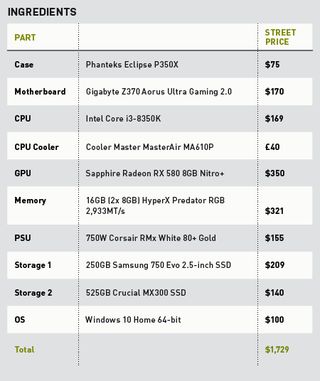
Intel unlocked
It's odd to think that outside of a review, we've never had a proper in-system look at Intel's Core i3-8350K. It's a part that's had something of a strange legacy. Indeed, when the first unlocked Core i3 launched in 2017, it was an oddity. Who the hell would want an unlocked dual-core, with Hyper-Threading, that's priced just shy of a base-level quad-core i5? At the time, it seemed ludicrous.
Today, on the other hand? Well, with Intel's bumped-up core count, that dual-core i3 is turned into a quad-core one, making it more akin to last gen's i5 than anything else, and weirdly, given the state of gaming today, far more attractive than its predecessor—although, admittedly, you could still nab the Core i5-8400 hex-core part for only $20 more.
Next up on the list of "pretty things we wanted to use for this build" is Phanteks's latest P350X ATX chassis. It's a super-sweet compact budget tower that, if we're honest, is one hell of an easy sell. As usual with Phanteks, it has managed to transplant the top features that are baked into its more premium offerings into the design of its budget models. Yet it's the aesthetic aspects that really caught our attention: the sharp LED lines in the front panel, with expansive airflow intakes, and the addressable LED strip running alongside the bottom of the PSU cover. It's all there.
The biggest gaming news, reviews and hardware deals
Keep up to date with the most important stories and the best deals, as picked by the PC Gamer team.
Now we're on the topic of custom-lit components, what other illuminated parts did we opt for? Well, there's the Cooler Master MasterAir MA610P CPU air tower, the 16GB of HyperX Predator DDR4 RGB memory, the Gigabyte Ultra Gaming 2.0 motherboard, and the Sapphire Radeon RX 580 8GB Nitro+ with its RGB logo. We've also included a 30cm white LED strip hidden along the front, just to help light up the interior for photography.

1. Cable training PSU
Since having our modding buddy and Alphacool's marketing honcho Dave Alcock to help last issue, we've learned a lot about the subtle art of perfecting PCs. It's always good to collaborate on a build with a friend, especially one who potentially has more experience than you. Apart from shouting at us for not sleeving our own cables, he did teach us the art of cable training.
In short, if you haven't sleeved your own cables to the exact length you need, or have cable combs attached, you can train your cables to lie a certain way. To do this, work out where your cables are going ahead of time, group them together, and bend them the way you need, to plug in to the various sockets, taking the grommet into account. Keep a tight grip, and essentially wring them back and forth, until they fall the way you want. It's not perfect, but it's better than leaving them as they come.

2. Threading the needle
Another pro tip we picked up was with regard to fan connectors—namely, where to thread them through. The front fans in this build were particularly troublesome to route; for the top fan, we ended up routing the cable through the hole in the chassis you can see above. Obviously, there's a big issue with that: the fact that the rectangular PWM fan head won't fit through.
In short, you have to detach the plastic fan header. To do this, use a small flat-headed screwdriver, and push down on the clips holding the cables in place on the header. Then, carefully pull the cable out—remember which cable plugged into what hole in the header. Thread the cable through the hole, then push the cables back into the plastic header until they click into place, and you're good to go.

3. CPU tower and cooling
There's no denying that the Cooler Master MasterAir looks bad-ass. At first glance, it seemed as though the two fans were symmetrical on either side, making us believe that both of them were pushing air inward, and the tower was exhausting that heat upward. Because of that, we installed two exhaust fans in the roof, drawing air out of the chassis, and even considered running another fan in the rear as an intake.
On closer inspection, however, although they look symmetrical, the blades on the fan to the rear of the tower are actually inverted, meaning the orientation we have currently draws air in through the front, and pushes it out of the back. Our air-cooled setup still work fines here, but now we'd love to install an additional 120mm in the rear as an exhaust as well.

4. RGB connectors
So, in this world of RGB interconnected goodness, where exactly do you plug in all of this well-lit paraphernalia? Well, there are two types of RGB header available: There's the 12V RGBW header, which is the standard analog connector, for simple functioning LED strips; and there is also the VDG header, or the addressable header, for when you're plugging in addressable LEDs (which means you can tell each LED in a strip how to operate).
Gigabyte's Z370 Ultra Gaming 2.0 has two VDG headers, and two 12V RGBW headers. The 12V RGBW header has five pins on it, and most likely your RGB LED strip will have four pins; to install it, simply plug it into the 12V RGB section, leaving the W pin unconnected. For anything addressable, the VDG header is your gal. Either way, you'll want to make sure you line up the arrow on each connector with the 12V part of the connector, and you'll be ready to go.

5. GPU block
We decided to shake things up for this build, and whip out one of our current favorite AMD cards, the RX 580 Nitro+. Thanks to those ASIC miners coming into production, the price of GPUs has plummeted, both for AMD and Nvidia. One thing we would say is that if you're looking to make every penny count, we'd drop the Nitro+ Special Edition, and opt for a cheaper RX 580 instead, because you'd probably net yourself a pretty $30 saving, too.
Either that or go for a fairly well-priced GTX 1060 6GB instead. The reason we love the Nitro+ so much, at least for this build, is the sexy backplate on what is technically a mid-range card. It's crisp and clean, and with the white, black, and silver color scheme matching the rest of our build's accents, it really brings the whole system together nicely.
6. Fu-sion ha!
Let us know if you get that reference. Anyway, back to setup. So, you've got your RGB memory installed, your CPU heatsink plugged into your mobo, and your RGB LED strip in there, too. How on earth do you align this plethora of LEDs? Well, most motherboards come with some form of RGB LED controller software. In Gigabyte's case, that's the Fusion App, found in its App Center, and downloaded from its website. Simply load it up, and you can control every RGB LED connected to your mobo, DIMMs, and all. If you want to control individual segments of the motherboard, head into the advanced header for even more options.

Purple power
After our liquid-cooling colossus last month, this was a walk in the park. Built in an afternoon, the most difficult part of its construction was figuring out how to install the CPU heatsink (hint: outside the case), and dealing with the fact that it's ever so slightly bigger than what the case can support (it's touching the glass, but everything can be secured down just fine). Aside from that, it was plain sailing. It gave us the chance to put into practice some of the skills we'd learned from our modding friend regarding cable management. A dream build. Two hours, at the end of a fairly friendly working day—what more could we ask for?
With all that spare time, we got to grips with tweaking and tinkering with the system; in particular, overclocking the Core i3. From the get-go, we decided we'd use Intel's XTU desktop software to do some basic overclocking, but after some less than stellar results, ended up diving into the BIOS anyway. With a small bump up in the voltage to 1.4V, we managed a nice 4.6GHz. Not massive, but it did net us scores of 751 in Cinebench R15's multicore, and an incredible 198 in single-core.
We did get it running at 4.7GHz on 1.42V, but couldn't achieve any higher than that; 4.8GHz would've been nice, but it just wasn't meant to be. 4.6GHz gave us some solid performance, and "acceptable" temperatures. It's worth noting that our office is at a constant 21 C ambient temp, so it is a little easier for us to achieve a steady overclock, even in summer. That said, at 4.6GHz, our MasterAir was hitting around 72 C under load with 1.4V, so your mileage may vary. If you do plan on clocking a Core i3-8350K higher, you may very well need a more substantial cooling solution, as Coffee Lake is an exceedingly hot part.

When it comes to graphics, it was quite refreshing to go back to AMD, even temporarily, with the RX 580 8GB. It performed well in our tests—not quite up to scratch compared to our GTX 1060 zero-point, but it did well nonetheless. If you have a FreeSync 1080p monitor setup, having a GPU that's capable of driving those kind of numbers at ultra is a fairly sound deal. Again, though, for most builds we advise trying to find a cheaper RX 580 than ours.
All in all, it went well. There were no major issues, no first-time boot conundrums, and no stress. Combine that with the sleek aesthetic, stunning case, and fine lighting provided by the combination of Gigabyte's Fusion software and Sapphire's TRIXX RGB software, and it's a build that we're damn proud of.
This article was originally published in Maximum PC's August 2018 issue. For more quality articles about all things PC hardware, you can subscribe to Maximum PC now.
After graduating from the University of Derby in 2014, Zak joined the PC Format and Maximum PC team as its resident staff writer. Specializing in PC building, and all forms of hardware and componentry, he soon worked his way up to editor-in-chief, leading the publication through the covid dark times. Since then, he’s dabbled in PR, working for Corsair for a while as its UK PR specialist, before returning to the fold as a tech journalist once again.
He now operates as a freelance tech editor, writing for all manner of publications, including PC Gamer, Maximum PC, Techradar, Gamesradar, PCGamesN, and Trusted Reviews as well. If there’s something happening in the tech industry it’s highly likely Zak has a strong opinion on it.
Most Popular


