20 Essential Tricks Every Skype User Should Know
Organize Your Contacts
Finding a single contact out of 10 or 15 is a piece of cake. But what about sifting through dozens, or even hundreds of Skype users? That's a bit more time consuming, especially when you're wading through a mix of real names and pseudonyms all clumped together in a massive, scrollable list. Take control of your contact list by employing a few simple strategies.
Rename Your Contacts
Remember using a Rolodex? For the younger generation, a Rolodex is like your iPhone's address book, except it's made out of trees (Family Guy fans will get that reference). Either way, it's a lot easier to sort through your social network by organizing everyone based on their birth name, not their Internet nick. Would you really think to look for Jeff Reece under 'X' for 'XCaptainCrunchX'?
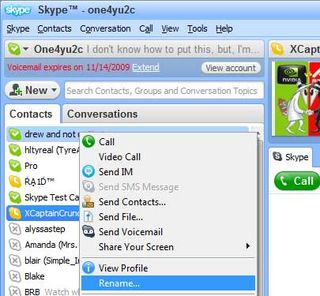
Like any instant messaging app worth it's salt, Skype lets you rename your contacts. All you have to do is right-click on a contact and select 'Rename.' If you want, you can put the person's nickname in parenthesis, like this: Jeff Reece (XCaptainCrunchX) .
Create Groups
Even though you may have dozens of contacts, you probably find yourself chatting with the same groups of people on a consistent basis. For example, do you play poker or any other online game with same handful of friends? Creating a group will save you time by not having to click on each one individually every time you want to start up a chat or voice conference.
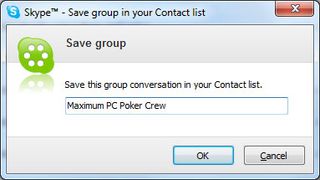
To set up a group, click on Contacts>Create New Group. Add contacts by dragging and dropping them to the designated area (right-click and select 'remove person from this group' if you accidentally add someone you didn't intend), and when you're finished, click the 'Save group in Contacts' button and give your group a name. The group you just created will now show up in your contacts list.
The biggest gaming news, reviews and hardware deals
Keep up to date with the most important stories and the best deals, as picked by the PC Gamer team.
Whittle Down with Categories
By setting up categories, you can clump your family, friends, co-workers, and anyone else into handy containers that make it much easier to narrow down your contacts and find who it is you want to talk with.
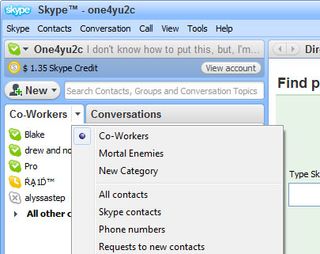
Start by navigating to Contacts>Contact Categories>Create New Category. At the top of your contacts list, it will say New Category. If you want to create one for your co-workers, drag and drop the names of everyone you work with to the designated area. When you're finished, right-click 'New Category' to rename it. Now whenever you want to sort by categories, just click on the arrow.
Hide Offline Contacts
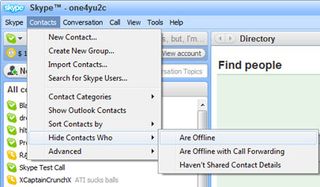
By default, Skype drops offline contacts to the bottom of the list, but the OCD in us still wants a cleaner layout. To hide offline friends from view, click on Contacts>Hide Contacts Who>Are Offline. You can also hide contacts who haven't yet shared their contact information with you, or just those who are offline with call forwarding.
Beef Up Your Contacts (by Importing from Email)
You can quickly and easily import contacts from your email address book into Skype, and you may even discover that some of your contacts are already using Skype. This is also a great way to invite your network of friends, family, and co-workers to register for a Skype account.
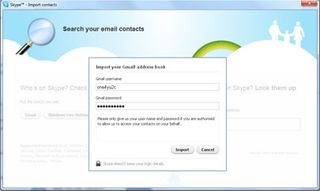
To do this, navigate to Contacts>Import Contacts... This will bring up a window with different email options: Gmail, Windows Live Hotmail, AOL, and Other. Mashing the Other button displays a pretty extensive pull-down menu with a bunch of other email services and clients, including Microsoft Outlook. Choose whichever email client you want to import contacts from, type in your username and password (if applicable), and press Import.
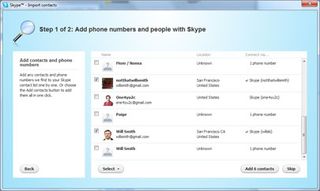
In the next step, you'll be given an opportunity to select as many or as few of the contacts Skype digs up. And then yet another chance to change your mind when you're prompted to enter a personalized message with your contact request.
Deliver a One-Two Combo to Spam
We're not sure there's any rhyme or reason for it, but it seems as though we'll go weeks without any rogue IMs, and then all of a sudden be bombarded with spam messages through the course of a few days. Or at least that's what used to happen before we took matters into our own hands.
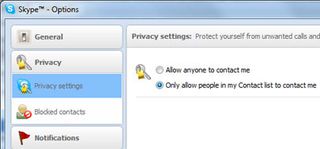
The easiest way to send spammers packing is by refusing to receive messages from anyone not in your contact list. By default, anyone is allowed to contact you. To change this, navigate to Tools>Options>Privacy. Click the 'Only allow people in my Contact list to contact me' radio button and mash the Save button.
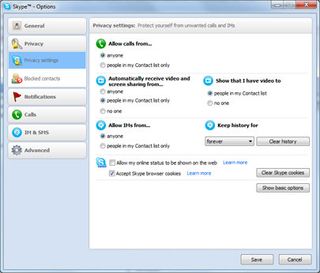
For more fine grain control over your privacy settings, click the 'Show Advanced Options' button. This will allow you to setup Skype so that only your contacts can send you a message, but anyone can call you, or vice versa. There's also a few other self-explanatory options you can configure to fit your needs.
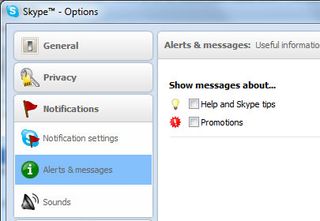
Random spammers pushing their wares and scams aren't the only nuisances you'll encounter. Out of the box, Skype will hit you between the eyes with fairly frequent (and annoying) pop-up messages.To disable these, navigate to Tools>Options>Notifications. Click on 'Alerts & Messages' and uncheck both options.
Most Popular


