20 Essential Tricks Every Skype User Should Know
| // digg_url = 'http://www.maximumpc.com/article/features/20_essential_tricks_and_skills_every_skype_user_should_know'; // ]]<![CDATA[ |
| // tweetmeme_url = 'http://www.maximumpc.com/article/features/20_essential_tricks_and_skills_every_skype_user_should_know'; // ]]<
Properly Set up Your Headset
Because Skype is first and foremost a VoIP client, the first thing you'll want to do is spend a litte time getting your headset and microphone working properly. To start with, click on Tools, expand the General tab in the left-hand column, and select Audio settings.
This is where you'll configure Skype to use the proper devices. Under the Microphone pull-down menu, select the mic you want to use. If you're using a notebook with a built-in webcam or have a webcam attached to your desktop, it probably has an integrated mic. In our experience, these are usually low quality and pick up a ton of background noise. Use your headset's mic instead, or consider investing in a standalone microphone.
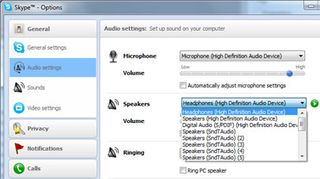
Now turn your attention to the speakers pull-down the menu, and once again, select the appropriate speakers settings. Ideally, Skype will switch to your PC's speakers when you unplug your headset, but if you're not hearing any sound, open up the sound options and adjust it manually.
We typically adjust both the microphone and speaker sliders to about 90 percent in Skype and disable the automatic adjustments for each by unchecking the appropriate boxes. Instead, we'll adjust these manually within Windows sound properties. To get there, right-click the sound icon in the systray and select Recording. Double-click on Microphone and select the Levels tab. Adjust the microphone volume to anywhere between 75 to 90, depending on how sensitive your mic is. If it's still not loud enough, adjust the Microphone Boost setting.
The biggest gaming news, reviews and hardware deals
Keep up to date with the most important stories and the best deals, as picked by the PC Gamer team.
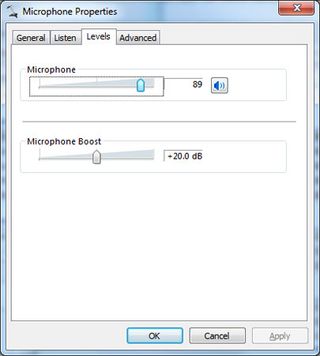
To test out your settings, you can phone a friend, or buzz Skype Test Call, which will allow you to record a message and play it back to test your audio settings.
Stop Accidentally Calling Your Contacts
If you're like us, you're constantly ringing your contacts when you meant to send them a quick IM instead. Should you quickly hang up and hope they realize it was a mistake, or let it ring through and play it off like you had something urgent to discuss? Better yet, let's prevent these situations from occurring in the first place.
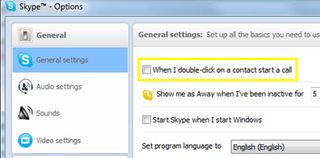
Click on Tools>Options>General Settings. At the very top, uncheck the 'When I double-click on a contact start a call' checkbox and click save. Wasn't that easy?
Set up an Answering Machine
With an unlimited subscription plan, voicemail comes standard, and it only runs about $3/month. Or you can buy voicemail service separately as a 3 month subscription for $6, or 12 months for $20. These are pretty reasonable rates if you're a heavy Skype user, but it's still an out-of- pocket expense.
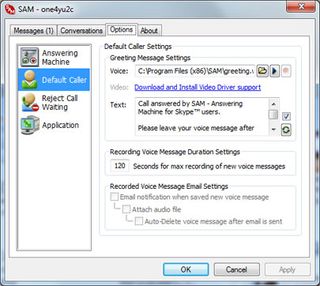
Enter SAM, which stands for Skype Answering Machine. This handy add-on lives up to its name and should be the first app you attach to any Skype installation. When your status changes to 'Away,' SAM will intercept phone calls (you can configure how many rings until SAM kicks in) and plays a standard answer machine message followed by a beep. If the caller decides to leave a message, you'll be able to play it back when you return to your PC.
Just like a real answering machine, SAM lets you record your own greeting and can auto-reject call waiting.
Free, www.kishkish.com
Discover Hidden Emoticons
By default, Skype includes one-click access to no less than 72 emoticons running the gamut from putting lipstick on to sending a rain cloud, and everything in between. But guess what? Skyp'e's holding out on you. What if you're in the mood to moon somebody? Or maybe the person you're talking with has driven you to bang your head on the wall. There's an emoticon for that.
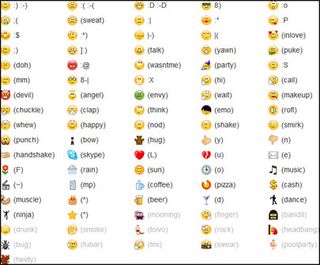
You can find an expanded list of emoticons right here , along with each one's keyboard shortcut. But wait, there's still more! In addition to the multitude of smileys, Skype also includes emoticons for nearly every country under the sun, even Canada. Get your scroll wheel ready and spy an expanded cheat sheet here .
If nothing else, memorize these ten mostly self- explanatory emoticon shortcuts and you'll be prepared for just about any situation:
- (puke)
- (party)
- (finger)
- (swear)
- (banghead)
- (tmi)
- (drunk)
- (punch)
- (y)
- (n)
Most Popular

