20 Essential Tricks and Skills Every BitTorrent User Should Know
Make Your Own Torrents
Wondering how you're going to send that HD video you took of your vacation to family and friends? Or what about all those pictures you snapped at the LAN party last week? For these and other situations where you're dealing with large files, or a large collection of files, BitTorrent can be the best way to distribute them to others, provided you're dealing with an at least a semi computer-savvy bunch (in other words, you may want to just burn and send Aunt Mabel and Uncle Fred a DVD).
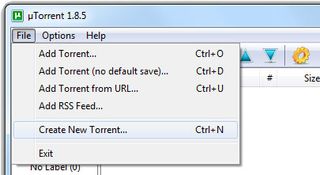
Creating a torrent isn't at all complicated and is probably much easier than you think. If you're using uTorrent -- and we recommend you do -- go to File>Create new Torrent, or mash CTRL+N.
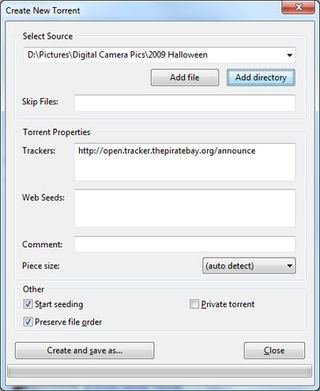
In the pop-up window that appears, click the Add File button if you're dealing with a single file, or Add Directory if you have a folder full of files you want to share. Next you need to pick out an active tracker. A website called the Beehive maintains a list of active trackers that have been checked every 24 hours, and you can reference that list here . Once you have a tracker picked out, copy and past the URL into the Trackers box. Next, click the Start seeding checkbox, and press the "Create and save as..." button.
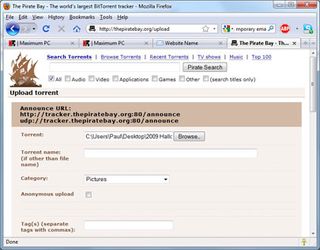
Before you can share your torrent with anyone, you first need to upload it to whatever torrent tracking site you picked out earlier. Most tracking sites require that you register with them before you're allowed to upload. Once you've done that, navigate to the site's upload section and add your torrent.
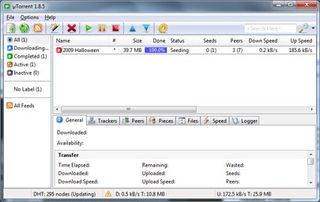
Now all that's left is to share your torrent with your friends and family. You can use the link provided by the tracking site, or just email the ultra-small torrent file, which should only be between 10KB to 20KB. Don't forget to seed!
Hire Others to do Your Heavy Lifting
BT downloads put a heavy strain on your Internet connection and can saturate both your upstream and downstream bandwidth. But there's an alternative to using BitTorrent the traditionally way.
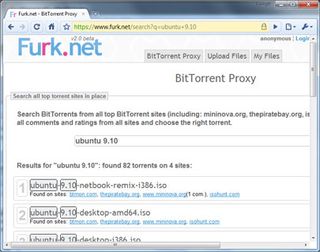
There are several sites wiling do the dirty work for you and download the torrent data right to their servers, at which point you can access it just like any other HTTP download. Furk.net is one such example and offers free access to several already-hosted torrents. For a fee, Furk.net will let you upload torrent, download multiple files at the same time, uncap your download speed, and some other perks. If a BitTorrent client isn't an option, this is the next best thing.
The biggest gaming news, reviews and hardware deals
Keep up to date with the most important stories and the best deals, as picked by the PC Gamer team.
Prioritize BitTorrent Traffic
With BitTorrent downloads and uploads barreling through your Internet connection at full bore, you may find that your speedy broadband connection has been saturated, reminding you of what it was like surfing the Web on a 56K modem. Ideally, BT traffic would run blazing fast when nothing else is going on, but yield to everything else. That's where your router's QoS (Quality of Service) settings come in.
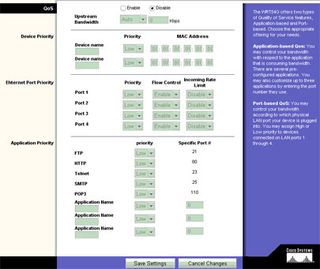
Image Credit: techimo.com
Open up your browser and type 192.168.1.1 in the address bar. Enter your username and password when prompted (consult your router's manual if you don't know what this is). Once inside your router's GUI, click on Applications & Gaming>QOS. Click the Enable radio button , and then scroll down to the first blank box titled Application Name. Type uTorrent, Azureus, or whatever BT client you're running. Set the Priority to Low or Lowest and enter in the port number as configured in your BT client. HIt save and exit.
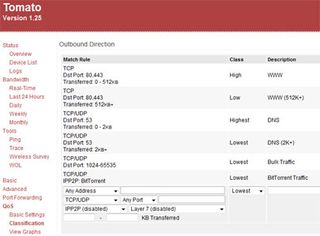
Some routers offer more fine grain QoS control than others, and certain third party firmware -- like Tomato -- offers a plethora of tweaking options. Getting into the intricacies of QoS settings goes beyond the scope of this guide, but if the options are there to play with, try experimenting with different settings.
Most Popular



